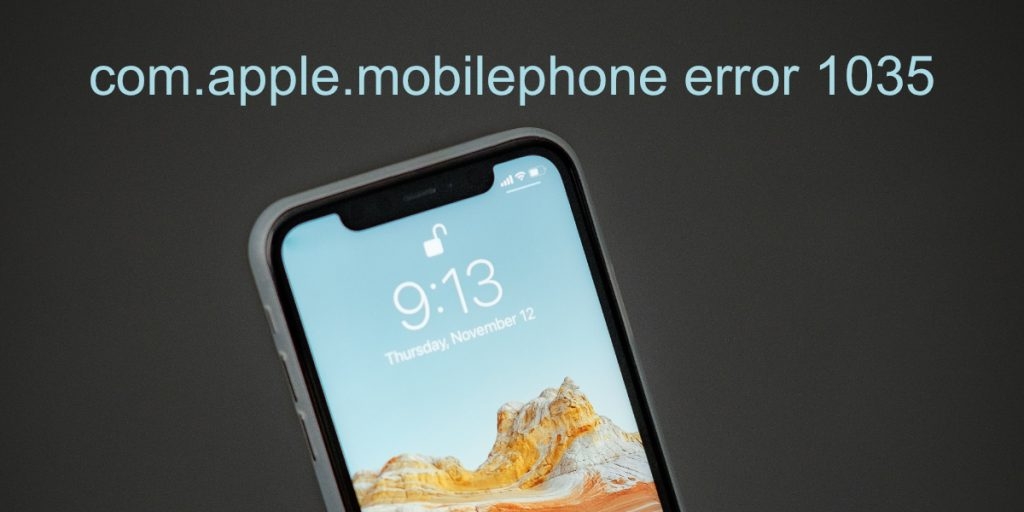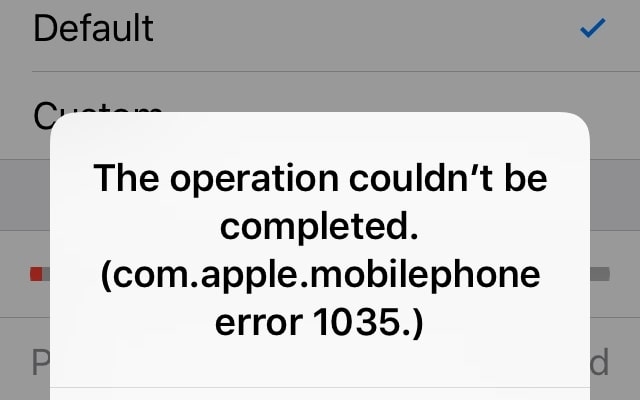Visual voicemail is a feature where you receive a voicemail greeting that callers will hear before they are allowed to leave a message. The full error message reads, “the operation couldn’t be completed (com.apple.mobilephone error 1035)”. Now, we know that this can be very annoying and because of that we are here to fix this “com.apple.mobilephone error 1035” in this article down below.
Why do you get the “com.apple.mobilephone error 1035” on iPhone?
While we are definitely going to solve the “com.apple.mobilephone error 1035” issue down below in this article, we have seen users asking us why this error message pops up in the first place. So we thought there really should be an explainer on why you are getting this error in the first place.
Is Your iPhone Charging Port not Working? Here’s How to FixHow to Edit PDF on iPhone? (3 Methods)How to Fix if Your iPhone Calendar Not Syncing?
It is worth mentioning that there are four possible reasons why your iPhone is showing you the “com.apple.mobilephone error 1035” while going through the voicemail settings. These possible reasons are:
Network Settings are glitchedUsing WiFi over Cellular DataVoicemail is not set upCellular services are down
As you can see, these are the possible reasons why you get this error message on your iPhone, and now we will solve this issue with the solution steps mentioned below.
Fix “com.apple.mobilephone error 1035” on iPhone
Method 1: Turn on Airplane Mode
In order to fix the “com.apple.mobilephone error 1035” on your iPhone, you need to try a few things and the first thing we need to do is turn on airplane mode on our device. You can turn on your device’s Airplane mode by swiping down the notification bar and tapping on the airplane mode icon. Also, you can turn on airplane mode for your iPhone by going to Settings > Airplane mode. You can now update your visual voicemail greetings on your phone and you should not get the “com.apple.mobilephone error 1035”
Method 2: Change from WiFi to Cellular Data
It is quite possible that your WiFi connection is why you are getting this error on your iPhone, so we suggest switching networks. If you have a WiFi connection at your home, you would obviously connect to your WiFi network all the time. But we recommend you switch to cellular data so that you can find out if the problem is with your WiFi connection or not.
To do this, turn off WiFi on your phone by swiping down the notification panel.Then go to Settings on your phone and go to the Cellular section.From there, toggle the Cellular Data option.Now, set your voicemail greetings, and hopefully, the error message will not pop up.
However, if the error message comes up, you can try other solutions mentioned below.
Method 3: Setup your Visual Voicemail
You can try and set up your visual voicemail via the carrier if you are not able to do it from your phone’s Settings and here is how you can do it:
First of all, Turn OFF WiFi if it is ON right now.Tap on the Phone icon on your device and Press and hold 1 on your dialer to enter the voicemail settings.Enter your current voicemail password and set up your voicemail.Now, restart the phone and hang up the setup.Check if you still see the same error when going to your voicemail.
Method 4: Reset Network Settings
There is a possibility that your iPhone’s network settings have been messed up either because of a software update or your carrier has been having problems. Some networks are known to block application usage for your phone so you should reset network settings. To do this, follow the steps mentioned below:
Go to your phone’s Settings and open the General option.After that, scroll down to the bottom and tap on the Reset option.Tap on Reset Network Settings and provide the pin code to confirm your selection.Now, your phone will reboot. and you can try to update your voicemail greetings, and you should not get the “com.apple.mobilephone error 1035” issue.
Conclusion
In this article, we have mentioned all the possible solutions to your “com.apple.mobilephone error 1035” issue, and we suggest you try them all one by one and see which one works for you. We have seen some users complain that they were unable to fix their issue even after following these steps, so we suggest you contact Apple support or your carrier and tell them your exact issue, as they will be able to help in that case. Also, it is possible that a full reset of your iPhone can restore factory settings, and everything gets back to normal, so if voicemail is really important to you then you can also try this. We hope that this article helped you solve your “com.apple.mobilephone error 1035” and if it did, feel free to share this article with your friends and family who are facing this same issue.