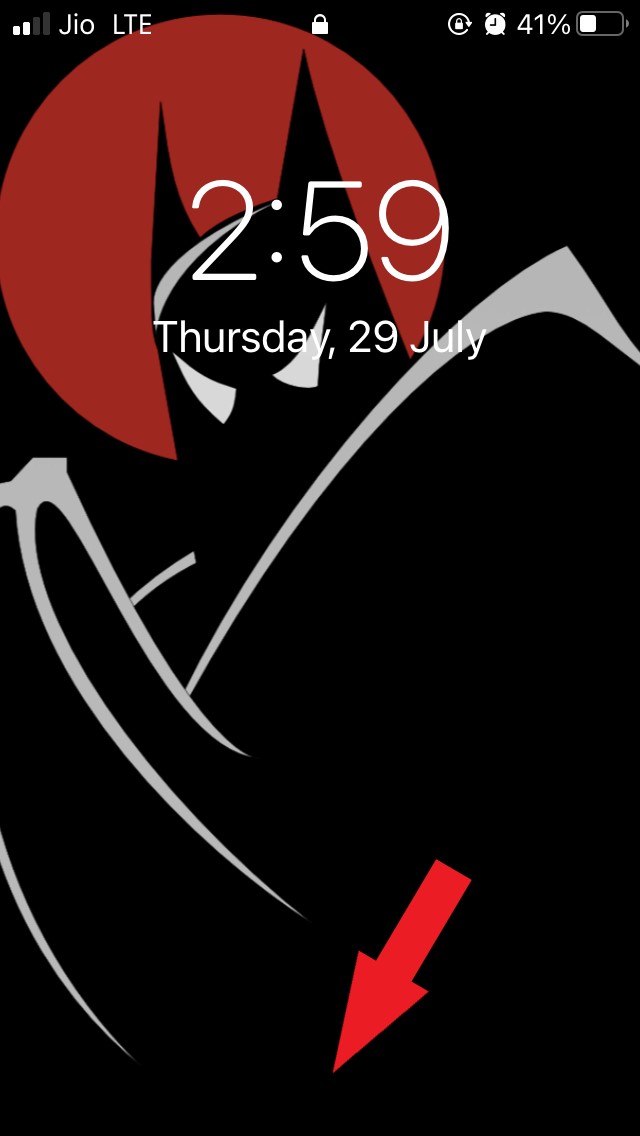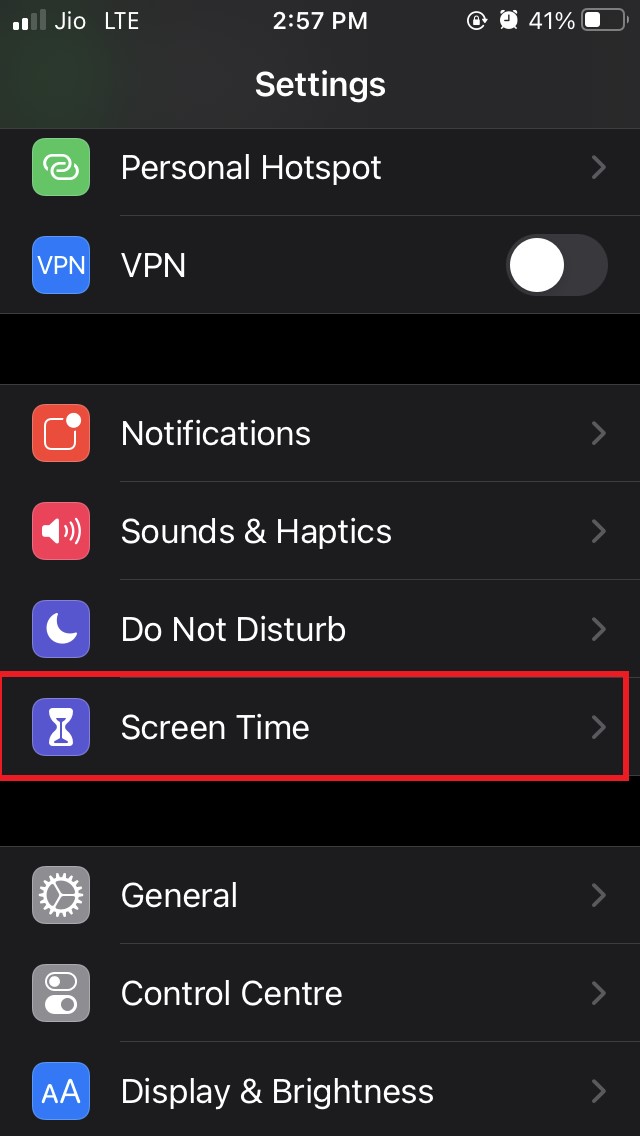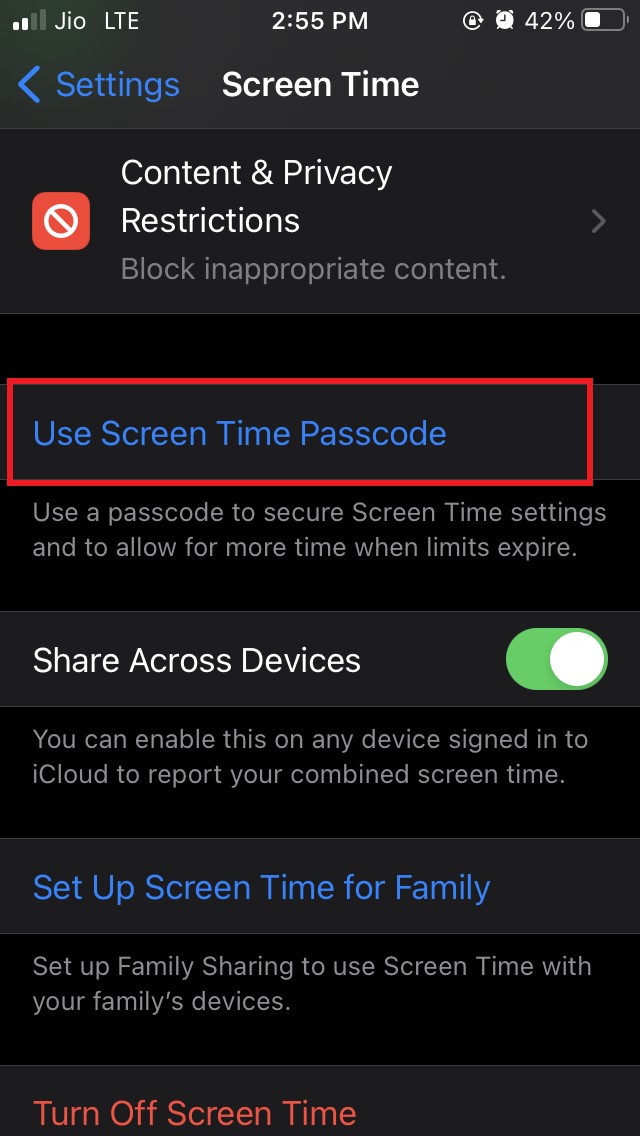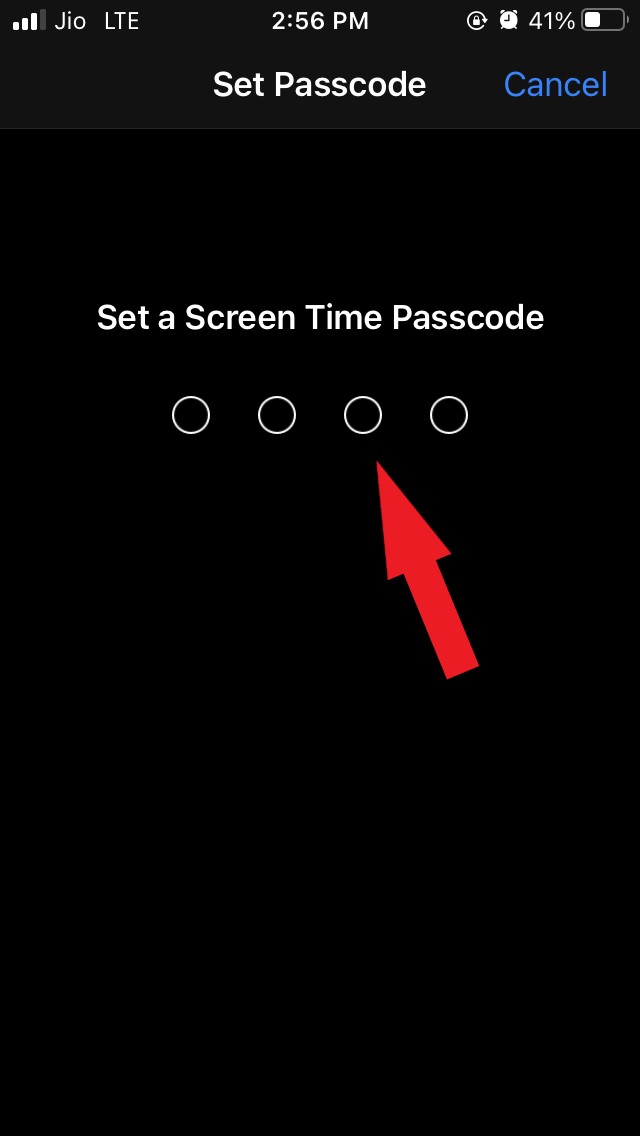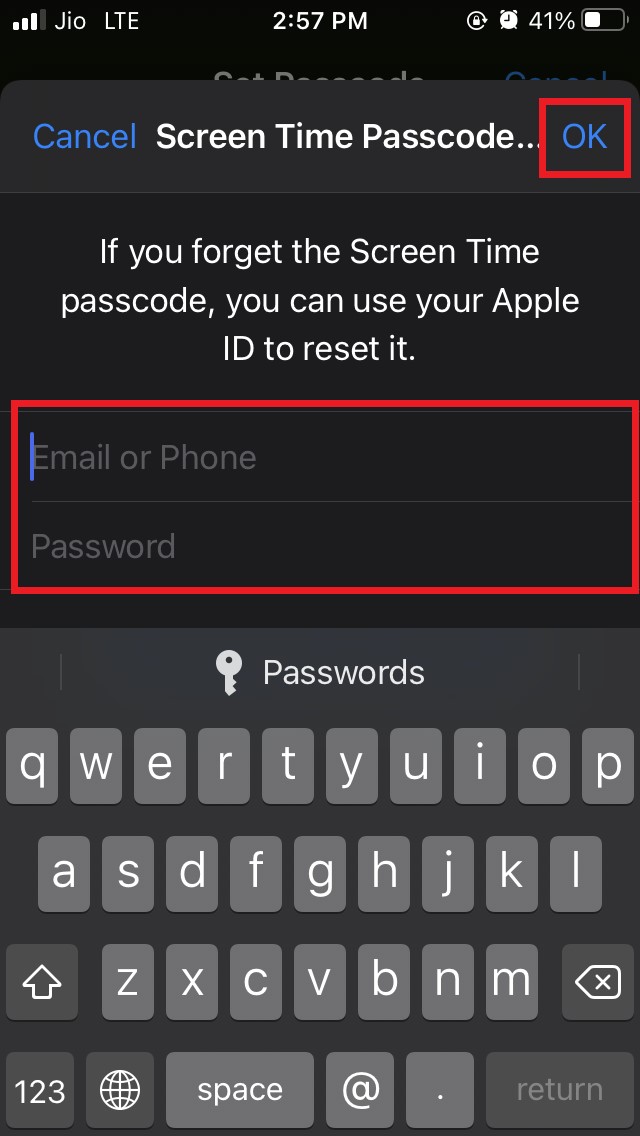Often as a parent, you may allow your kids to use your iPhone. Kids being unaware of the security issues may click a few photos of themselves using the iPhone camera and post them on their social media. Right on the lock screen of the iPhone, there is a shortcut to the camera app. Swipe right on the Lock Screen and you get instant access to the camera. Sometimes, due to accidental swiping or touch the camera may get open and photos may get clicked. This may be undesirable for many. If you are concerned, then the best option is to disable the camera altogether on the lock screen as well as on the phone. Apple is very strict when it comes to its customer’s privacy. So, there is an option within the iOS Settings that allows you to disable the camera before handing over your device to your kids.
Steps to Disable the Camera app on your iPhone Lock Screen
Before starting the steps, let me tell you that if you have an iPad instead of an iPhone you can follow the same steps mentioned in this guide. It will work just fine. Also, make sure that you are using the latest version of iOS. If you are in iOS 11 or older build then the Screen Time option may not be available in that. The camera app will now be disabled throughout the device. Not only on the lock screen you won’t find the camera app anywhere on the device. Here is a screenshot of the camera app icon on the Lock Screen of the iPhone Before disabling it. You can see the tiny camera icon that you can either tap on or swipe right to access. The second screenshot is after disabling the camera app. There is no camera icon and swipe to the right shortcut won’t do anything. Alternatively, you can disable the camera app access for certain apps individually within the respective app settings.
What if Your Kid ByPasses the Content & Privacy Restrictions.?
Kids are smart these days and once they realize the camera is not available on the iPhone, they may try to bypass the Settings that you have created on the Content & Privacy Restrictions. For that, you can set a passcode so that only you get to make changes to the privacy restrictions. Now, your kids won’t be able to make any changes to privacy restrictions. The camera will stay disabled on the iPhone as long as you want. So, this was all about how to disable the iPhone camera app on the lock screen as well as on the complete device for securing privacy. If you’ve any thoughts on How to Disable Camera on iPhone Lock Screen?, then feel free to drop in below comment box. Also, please subscribe to our DigitBin YouTube channel for videos tutorials. Cheers!
Apple iPhone 7 Features, Specification, Price and Release date Fix – Camera not working, Force closes, Not responding How to Download KineMaster Mod Tweaked on iOS?
Once you unlock it you can re-enable it and access it as usual. This is for special circumstances when you don’t want someone to click using locked iOS device. Comment * Name * Email *
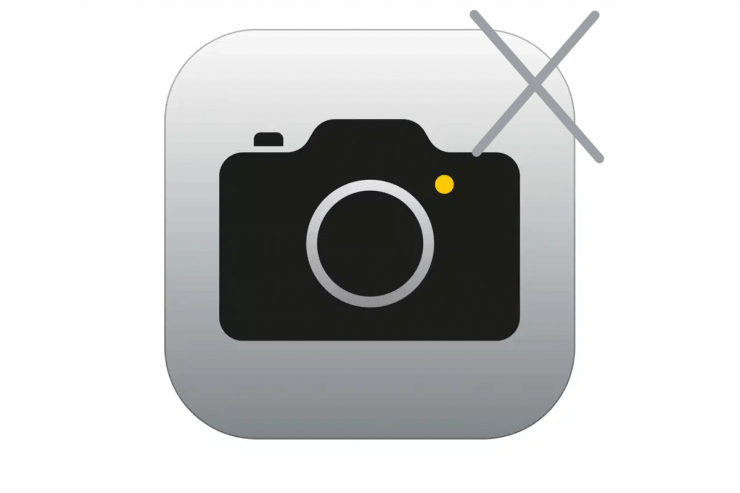
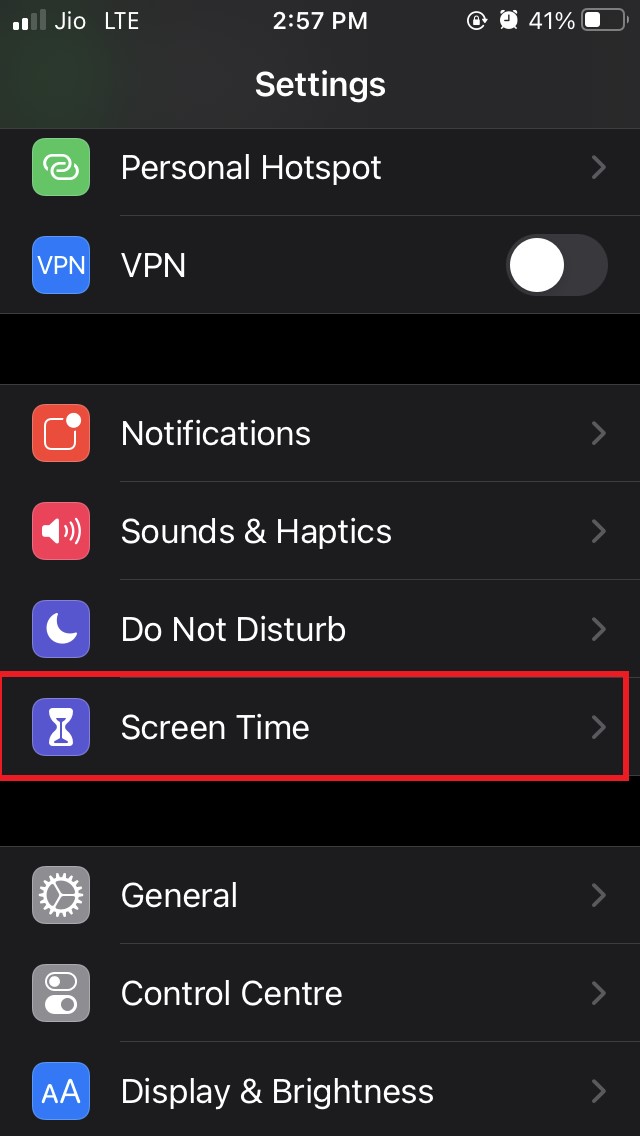
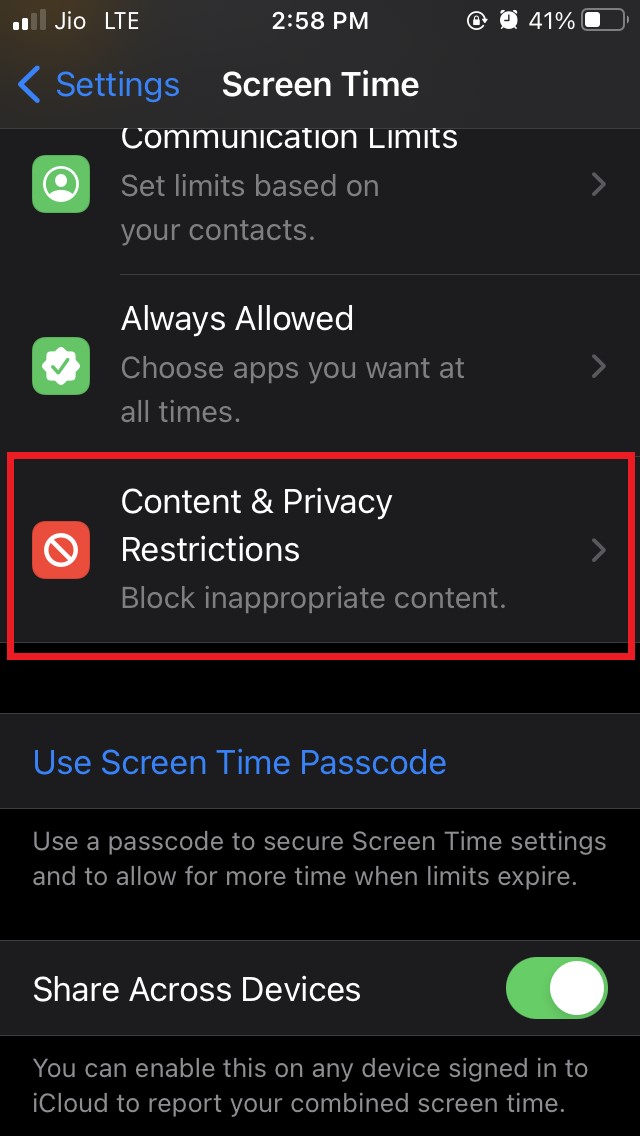
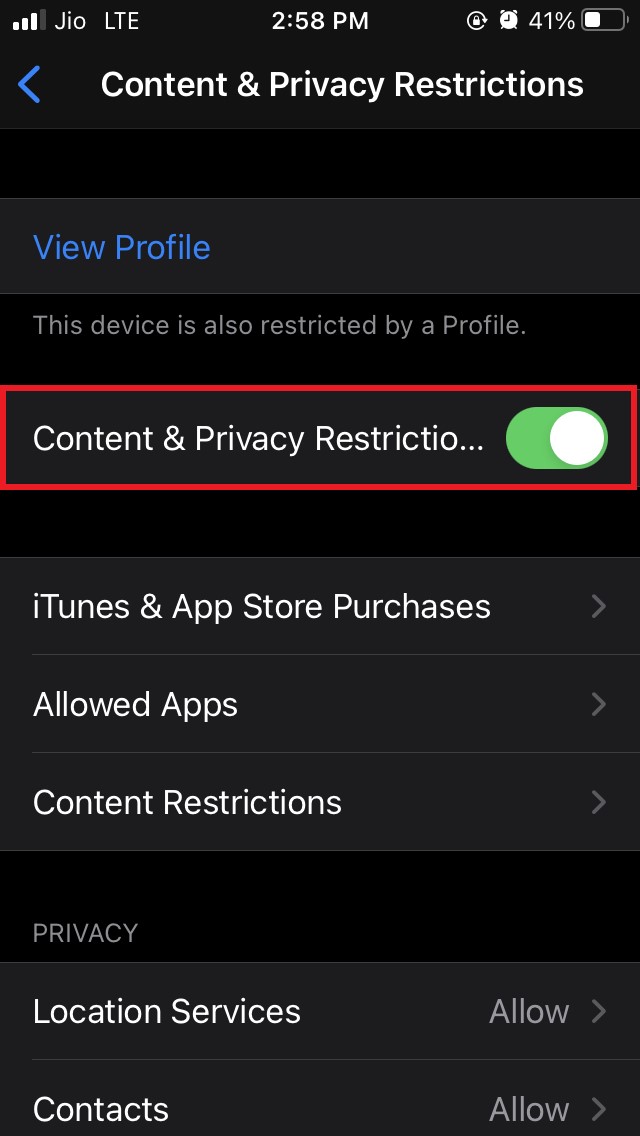
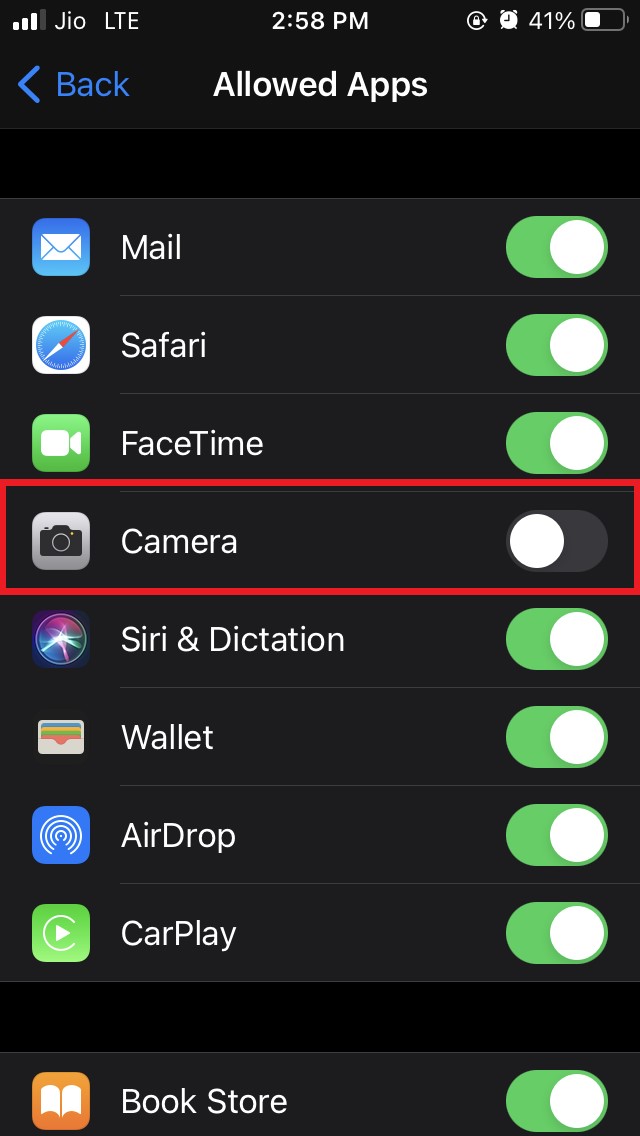
![]()