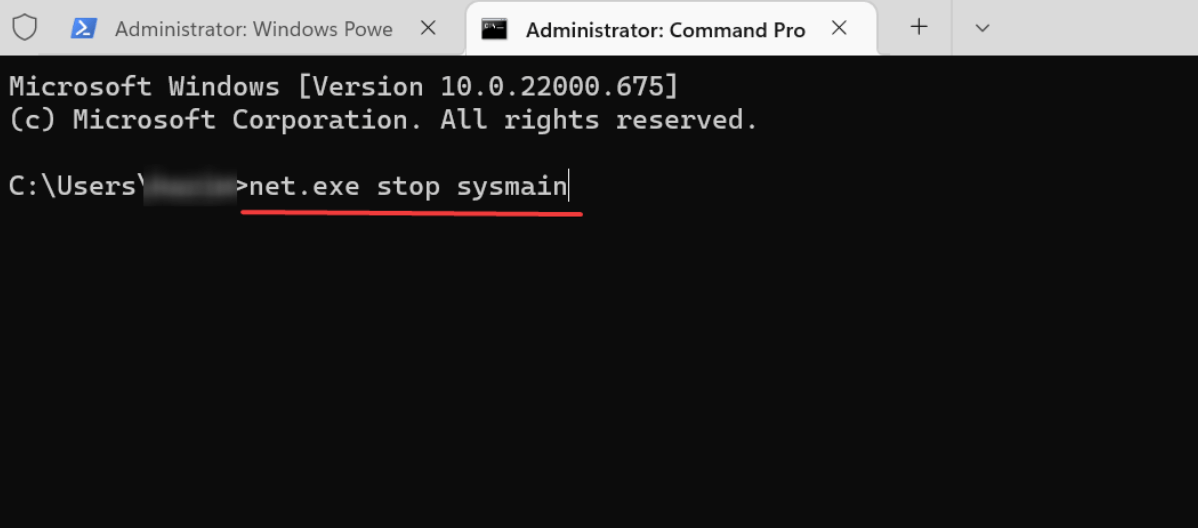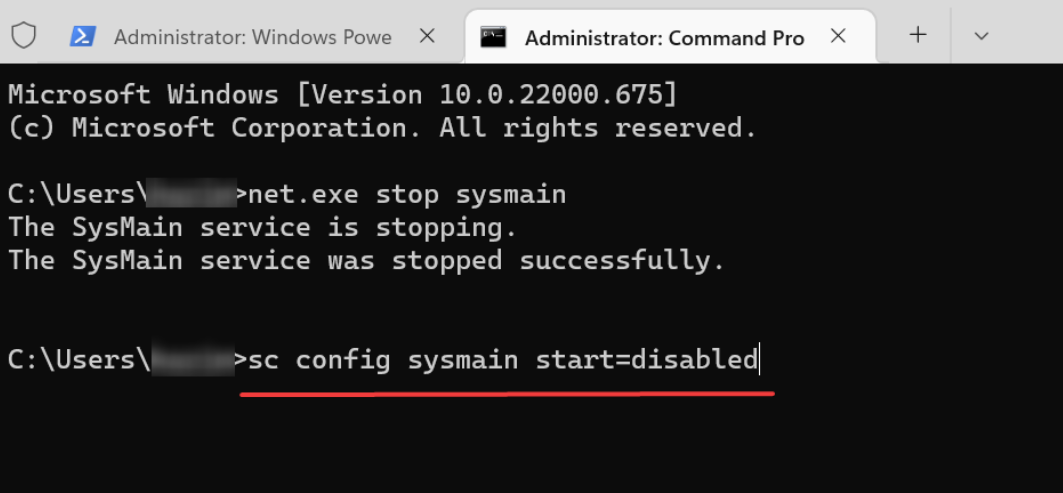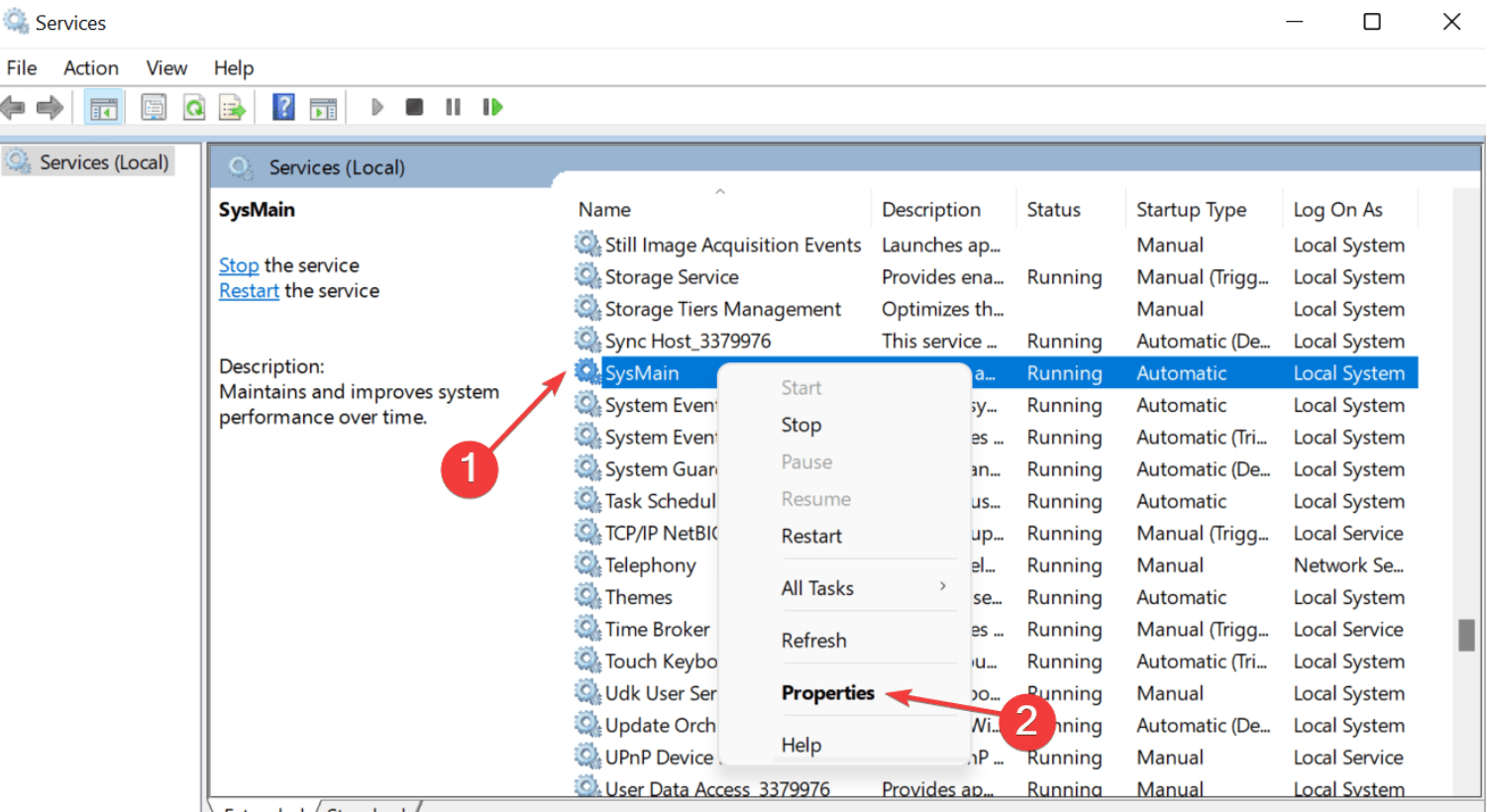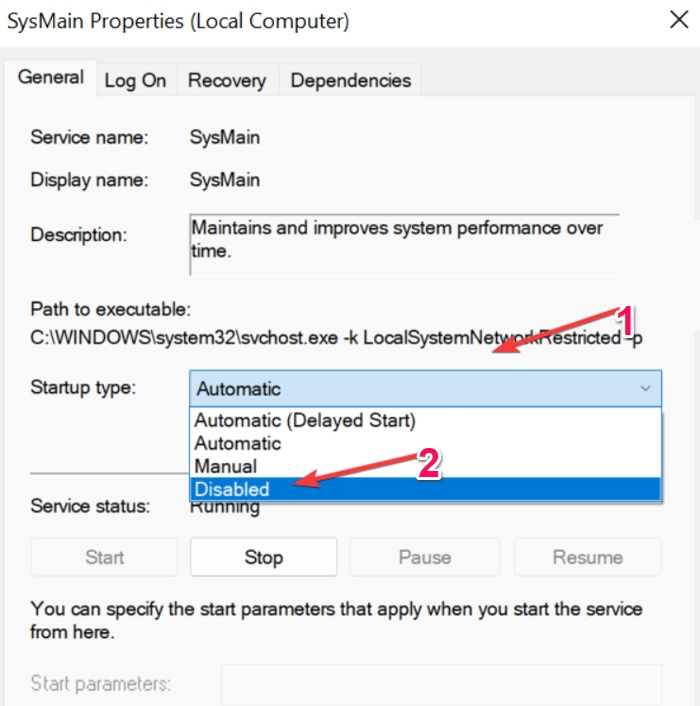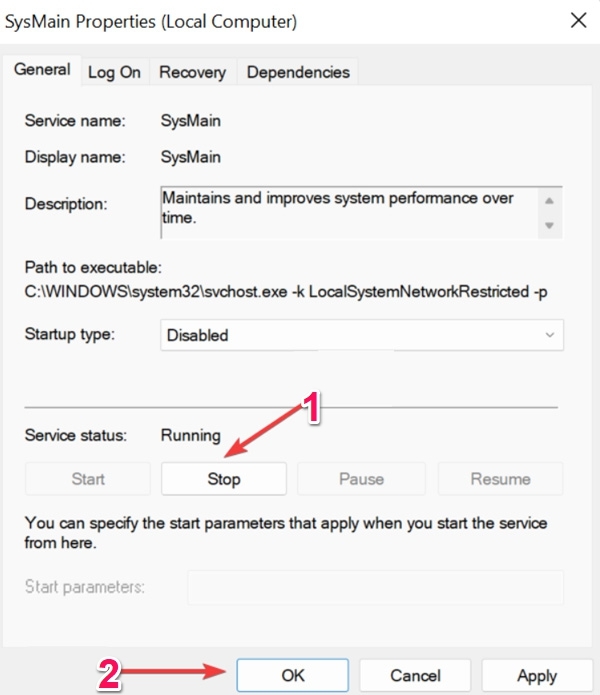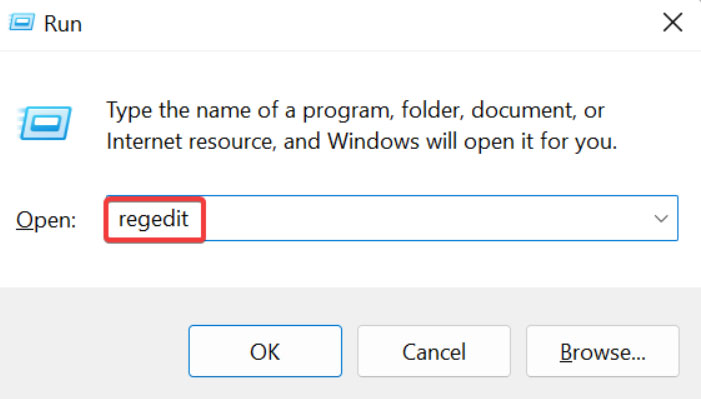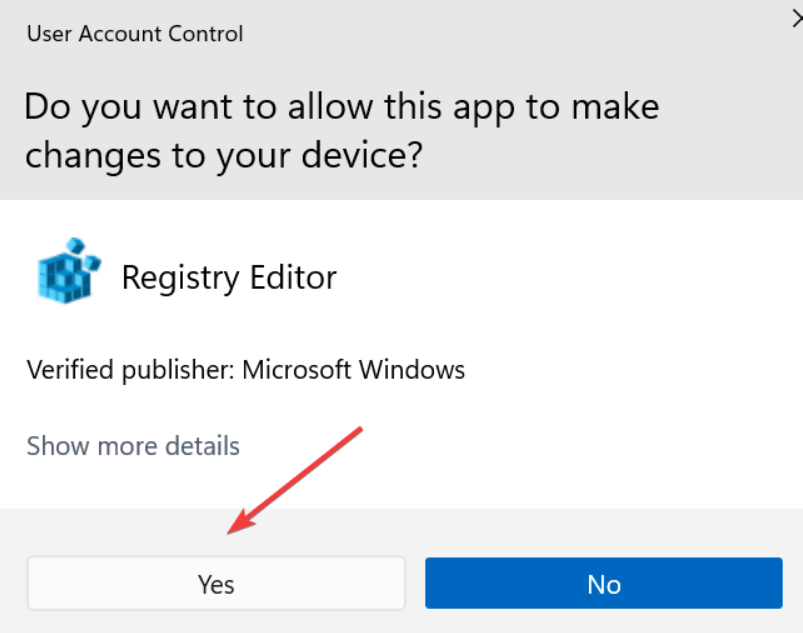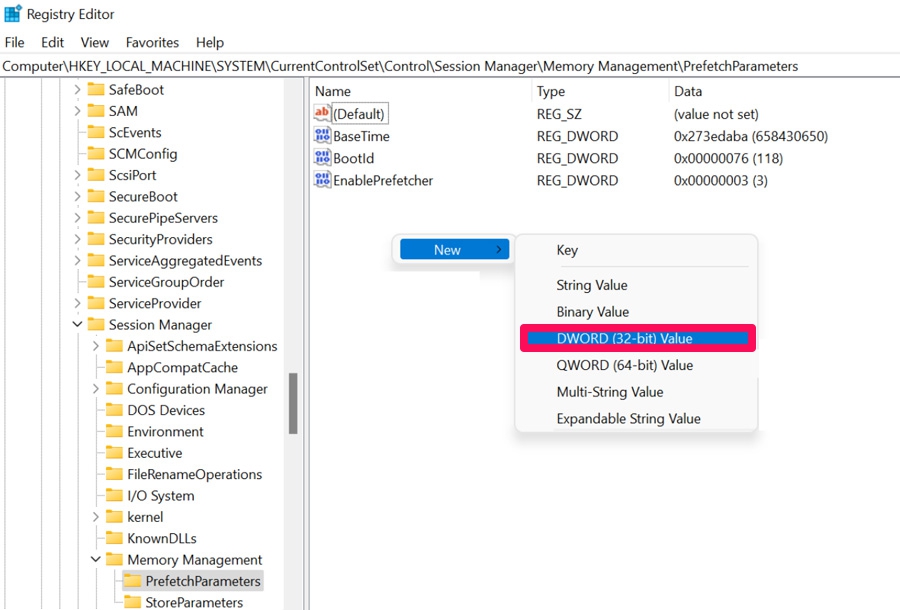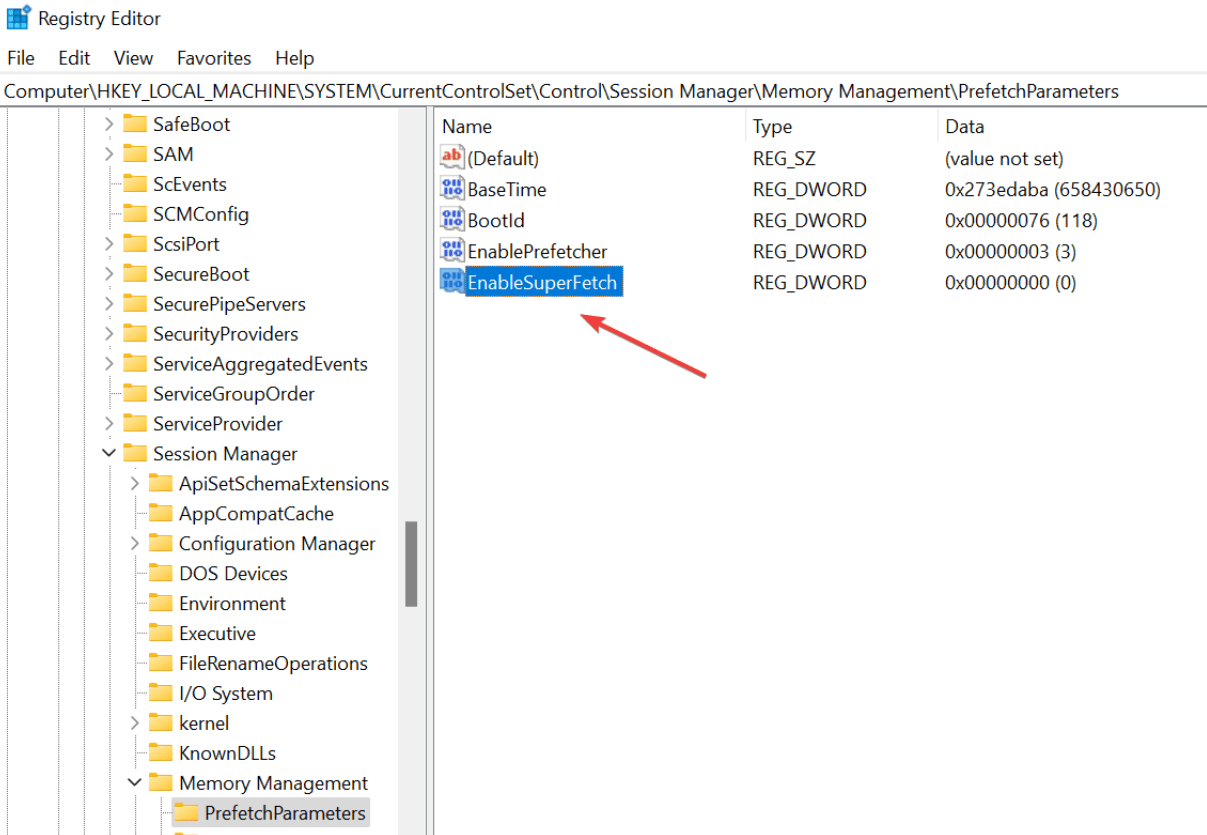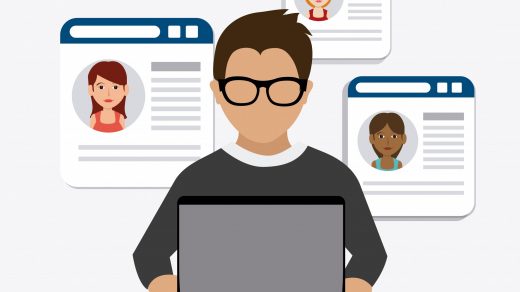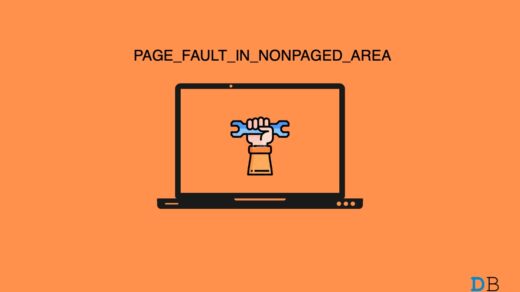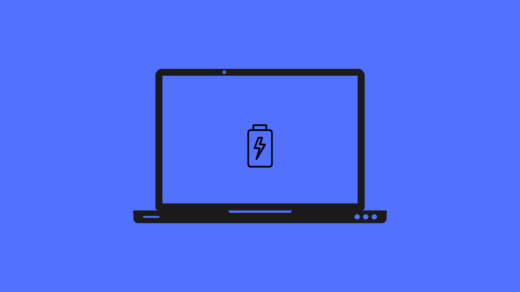With SuperFetch, apps are preloaded based on the patterns you use to open them. In Windows 11, SuperFetch is found to consume a lot of resources, so many have considered disabling it. But, in case you don’t know how to disable the Superfetch (SysMain) in Windows 11.
What is Superfetch (SysMain) in Windows 11?
As the official description indicates, Superfetch is intended to improve and maintain the system’s performance over time, previously known as SysMain. This feature preloads apps beforehand to the memory based on the way you open apps. The Superfetch will automatically load a particular program every time you open it at a specific time. Moreover, by using only unused memory, Superfetch will free up RAM if your computer runs out of it. Nevertheless, there have been reports that enabling Superfetch in Windows 11 causes a lot of performance issues, and some users want to disable it. You can also easily resolve this problem using the methods we have mentioned further.
Best Methods To Disable The Superfetch (SysMain) in Windows 11 PC
There are a few tricks available using which you can easily disable the Superfetch (SysMain) on your Windows 11 PC. So, let’s have a look at those methods:
Method 1: Via Command Prompt
Initially, you must try disabling this feature using the command prompt as it is the most effective method that will surely work in any condition. So, in case you don’t know how to do this, make sure to perform these steps:
Firstly, open the cmd or power shell using admin privileges.Afterwards, execute the command: net.exe stop sysmain
Once done, run this command: sc config sysmain start=disabled
That’s it. Now, wait until the process gets completed. Once done, you will find that the Superfetch (SysMain) in Windows 11 gets disabled.
Method 2: Via Services App
You can also use the Services app in order to disable Superfetch on your Windows 11 PC. So, to do this, let’s check out the steps: That’s it. Now, to complete the process, you need to reboot your Windows 11 PC and check if it helps or not.
Method 3: Via Windows Registry
If you found both the methods mentioned above a bit difficult, then you must try out this one. Yes, you can turn off the SysMain on Windows 11 PC by editing the Windows registry files. So, let’s take a look at how to do this, If you’ve any thoughts on How to Disable Superfetch (SysMain) in Windows 11, then feel free to drop in below comment box. Also, please subscribe to our DigitBin YouTube channel for videos tutorials. Cheers!
4 Methods to Change your Username in Windows 11 How to Fix PAGE_FAULT_IN_NONPAGED_AREA in Windows 11? 10 Tips to Save Battery Life in Windows 11
Comment * Name * Email *