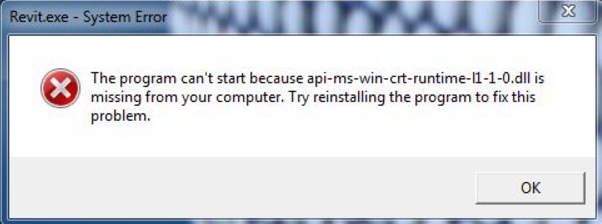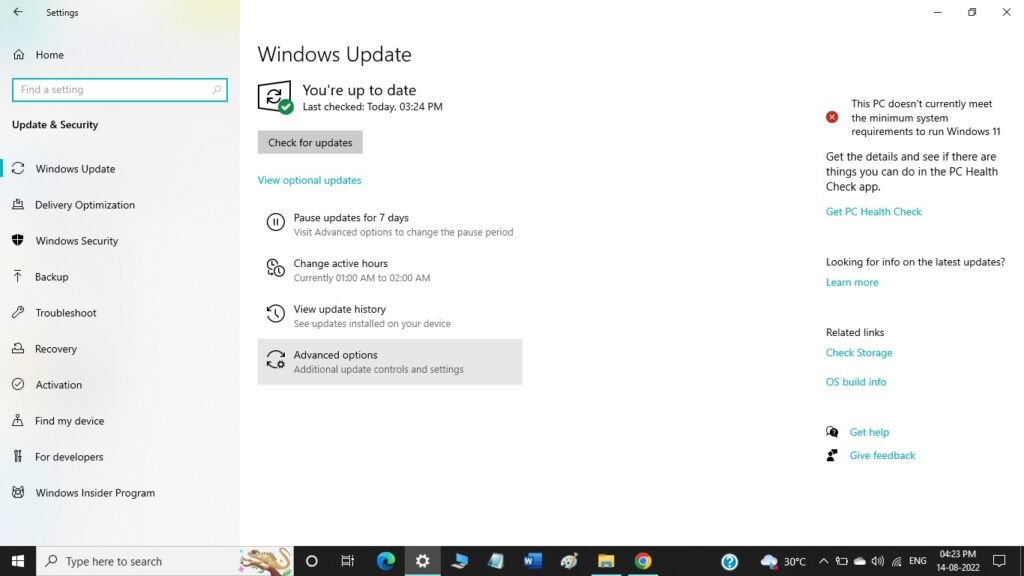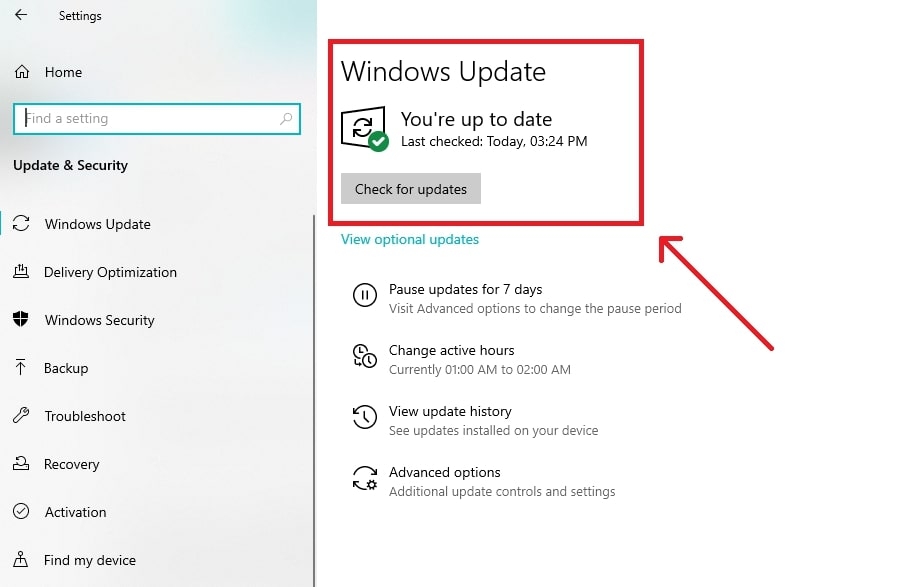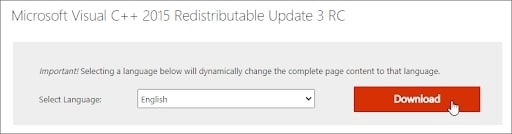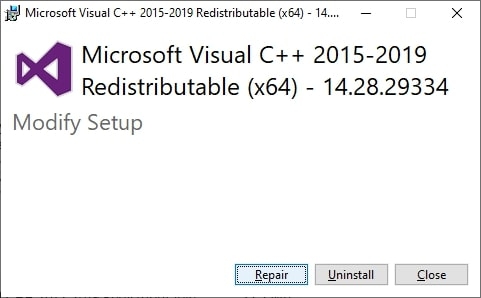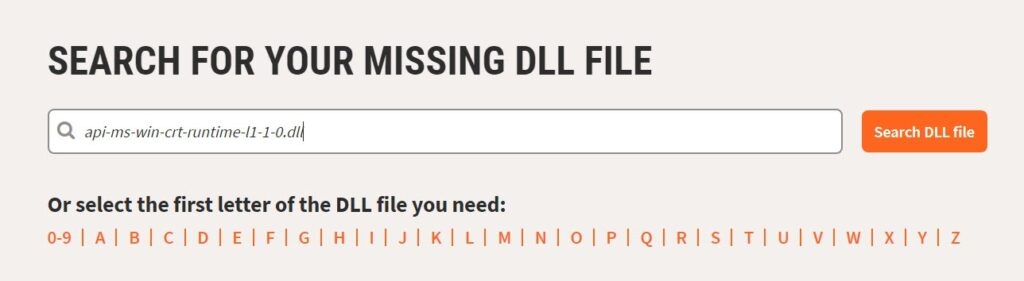The api-ms-win-crt-runtime-l1-1-0.dll file is usually included in the Microsoft Visual C++ Visual Studio 2015. If this existing software is corrupted or uninstalled, you might face the error. This article provides a detailed guide on how to fix the ‘api-ms-win-crt-runtime-l1-1-0.dll Missing’ error on your system.
How to Fix ‘api-ms-win-crt-runtime-l1-1-0.dll Missing’ Error?
Install the Software Via Windows Update
This is a simple and highly effective solution to fix the runtime error. Update your Windows to the latest version by following the steps given below:
How to Fix the ‘LogiLDA.dll is missing’ error?How to Fix Gdi32full.dll is Missing or Not Found Error in Windows 10How to Fix Windows 10 Calculator Missing Issue?
Firstly, click on the ‘Windows icon‘ on the bottom left of your screen, open the ‘Start menu,’ and then navigate to the settings.Now, go to the Update and Security tab, where you can find the Windows update settings and choose the updates.
Now, on the ‘Windows Update‘ tab, you can find an option ‘check for updates.’
Windows will check for the updates immediately and install the latest version (if available).Once the software is installed, it is recommended to restart the Windows system for the changes to get applied.
Download Visual C++ from Microsoft Directly
If you already have the latest version of Windows installed, then you can try to download the Visual C++ program from Microsoft directly, or you can visit our dedicated page.
First, navigate to the download page, select the language, and then click on the ‘Download’ button (as shown in the image below).
Select the version (whether 32-bit or 64-bit) that is compatible with your system and download accordingly.In case you are not sure about the version of the system, it is recommended to type ‘System Information‘ on Windows 10 search bar and check if the version is compatible with your system.Once the Visual C++ file is downloaded to your system, you can double-click on the .exe file and follow its instructions.After the installation is done, restart the system.Now, open the program and check if it is running successfully or not.
Repair the Visual C++ Program
The original api-ms-win-crt-runtime-l1-1-0.dll file comes with a repair option. To fix the missing DLL error, you can run the repair option and allow the application to launch.
If you already have the Visual C++ program installed in your system, navigate to the built-in repair option. If you don’t have the program installed, follow solution 2 above, and install it.Now, open the ‘Start menu‘ and navigate to the ‘Apps‘ section.Alternatively, you can also go to the ‘Control Panel‘ and navigate to the ‘Programs and Features‘ section.Now, scroll down and find the ‘Microsoft Visual C++ 2015‘ app from the list of apps installed. Now, click on ‘Change‘ or ‘Modify.’You will see a popup of the ‘Microsoft Visual C++ 2015‘ program. Click on the ‘Repair‘ option.
Once the repair is done, you can run the program successfully.
Get the DLL files from Trusted Source
As most of the DLL files are corrupt from third-party sites, it is recommended to download them only from trusted sources. Here is how you can download the DLL files and fix the error:
Firstly, navigate to dll-files.com (this is an authentic website).Now, search for the missing DLL file in this directory and click on the ‘download’ button.You can directly search for the file name (api-ms-win-crt-runtime-l1-1-0.dll) in the search bar.
However, before you download the file, it is recommended to check the version number and architecture to avoid any sort of issue during the installation.
Update the DLL Files
Sometimes you face the DLL missing errors if the DLL files are outdated or deleted. To avoid such issues, replacing the DLL file or updating it with the latest version is recommended. You can update the DLL files in two ways: Automatically and manually. If you are planning to do the update automatically, it is recommended to use a tool like ‘Reimage Windows Repair’ If you want to update the DLL files manually, follow the steps given below:
Firstly, open the run command in your Windows system by pressing the ‘Windows + R‘ hotkey.Now, type ‘cmd‘ in the Run window.In the command prompt, type the following command: “sfc /scannow” and hit ‘Enter.’The system takes at least 5 minutes to complete the scan, and finally, if it displays ‘no errors,’ you can just restart the system and retry opening the application.
Copy the DLL File from a Reliable Source
If the DLL file is missing on your system, you can try to copy it from a reliable source and use it on your system. However, before you copy the api-ms-win-crt-runtime-l1-1-0.dll file from the other system, it is recommended to check the system type (whether 32-bit or 64-bit). Now, copy the file from a working system to your system.
Where can you find the DLL file?
Firstly, open the file explorer on your Windows system and then go to the address bar and type “C:\Windows\System32”. Here, search for the api-ms-win-crt-runtime-l1-1-0.dll file and hit the ‘Enter’ key.Copy this file to your USB and then return to your system and replace the file.
Conclusion
The solutions mentioned above are some of the working methods to fix the “api-ms-win-crt-runtime-l1-1-0.dll missing” error. In case the error doesn’t get resolved with any of the solutions above, we recommend you try the ‘Help Center’ of respective manufacturers like HP, Lenovo, Dell, etc.