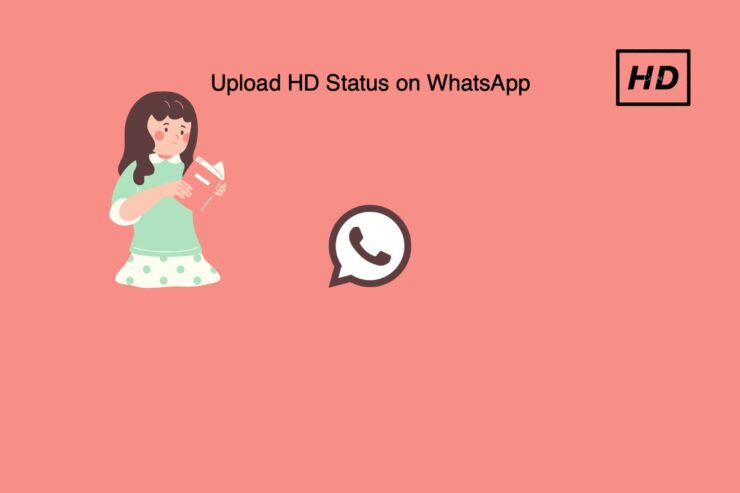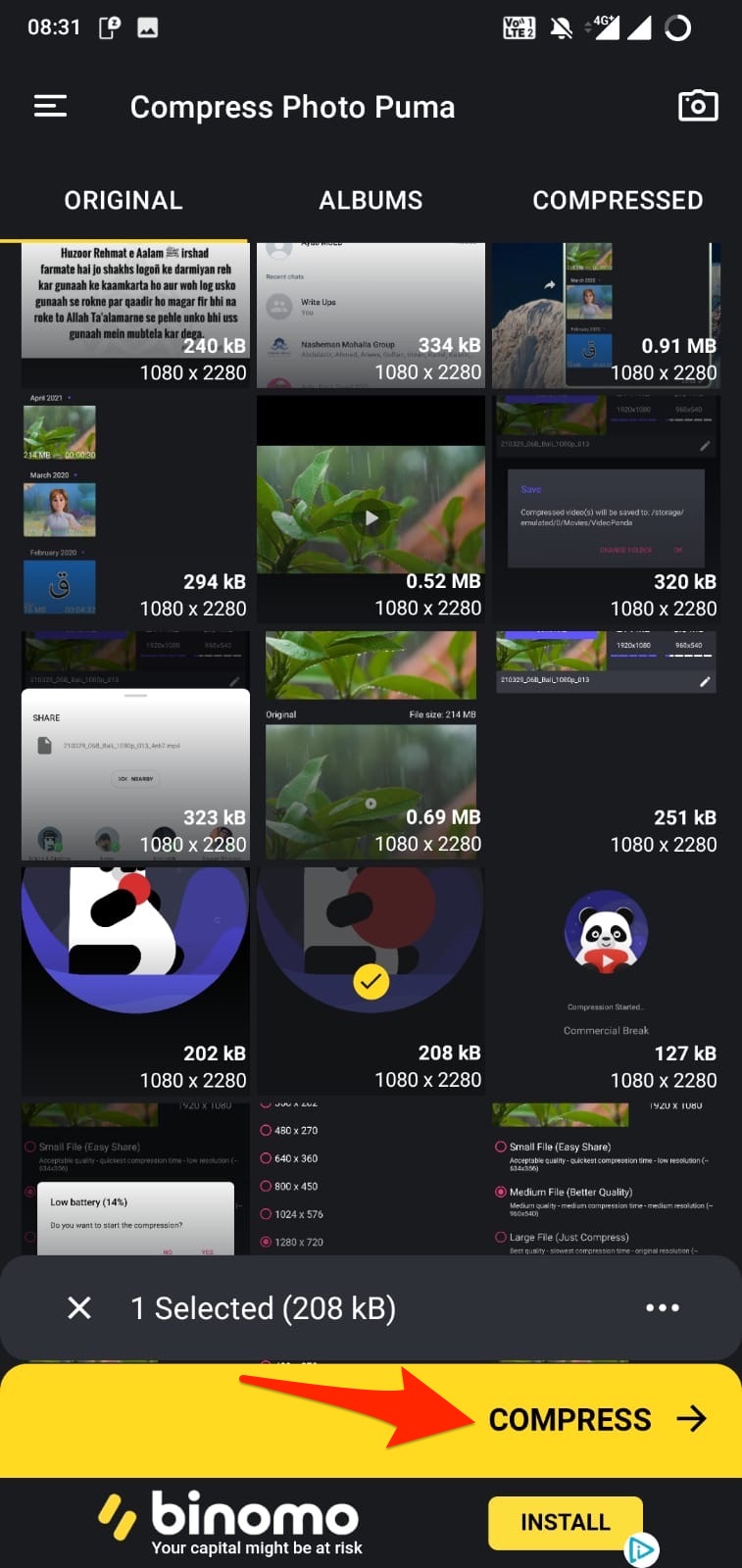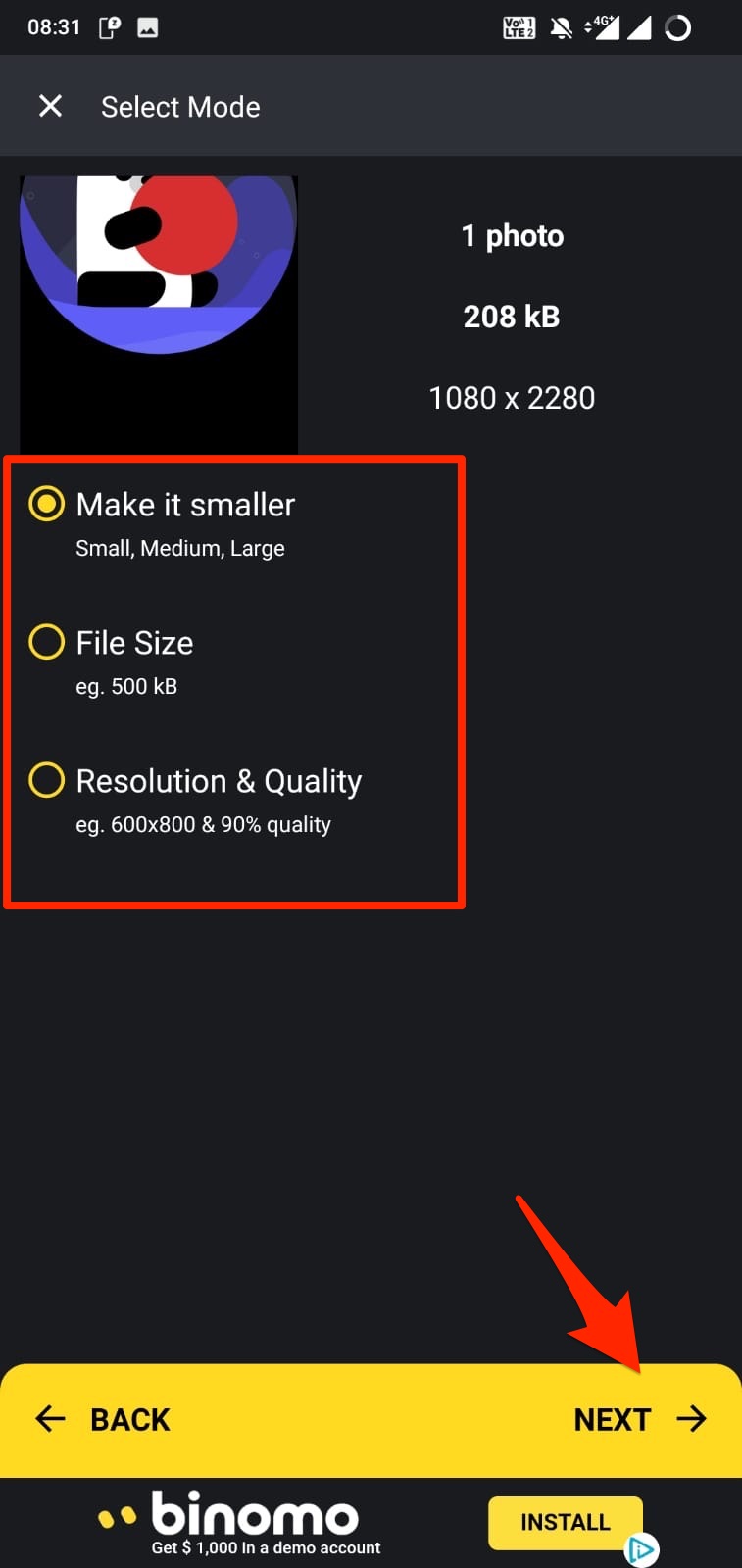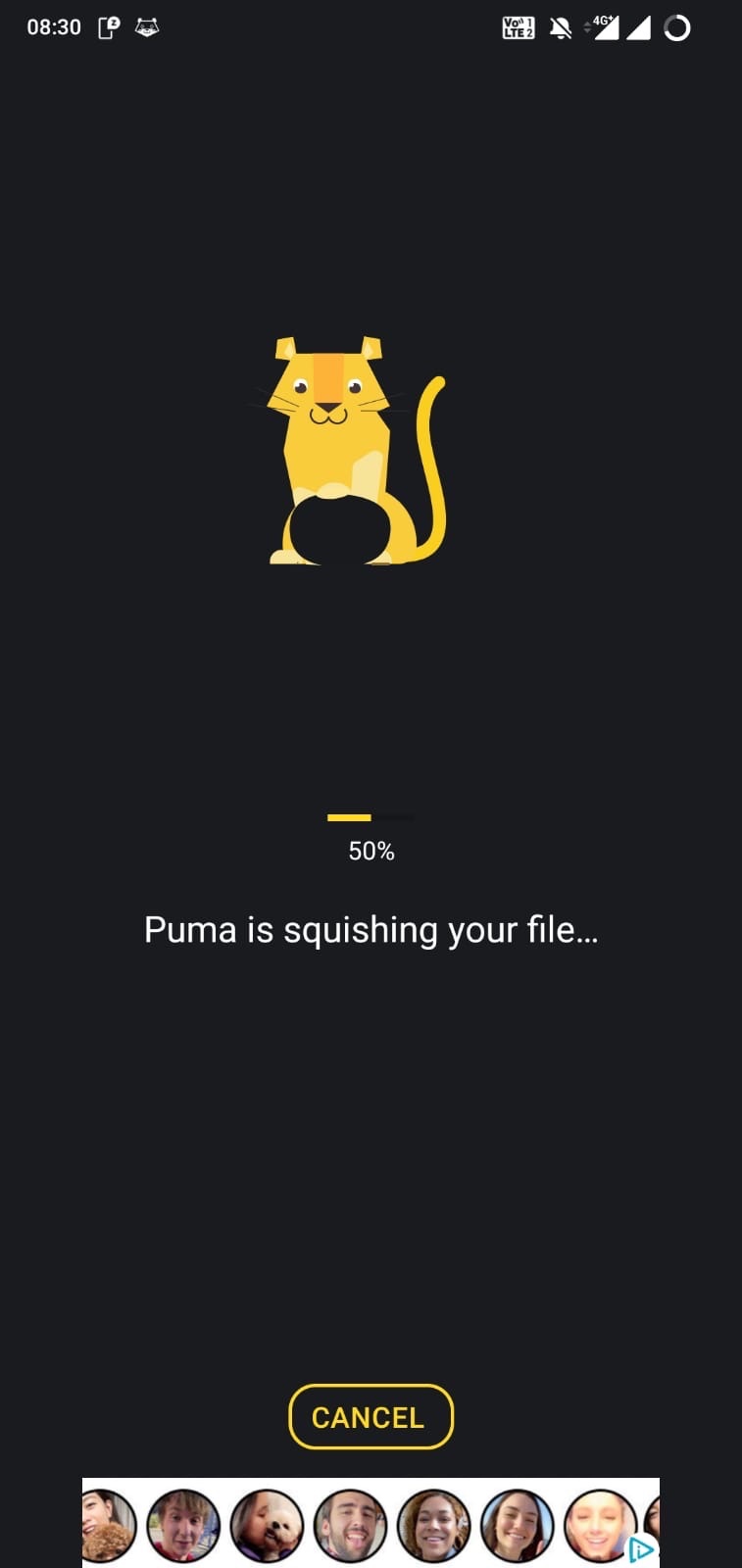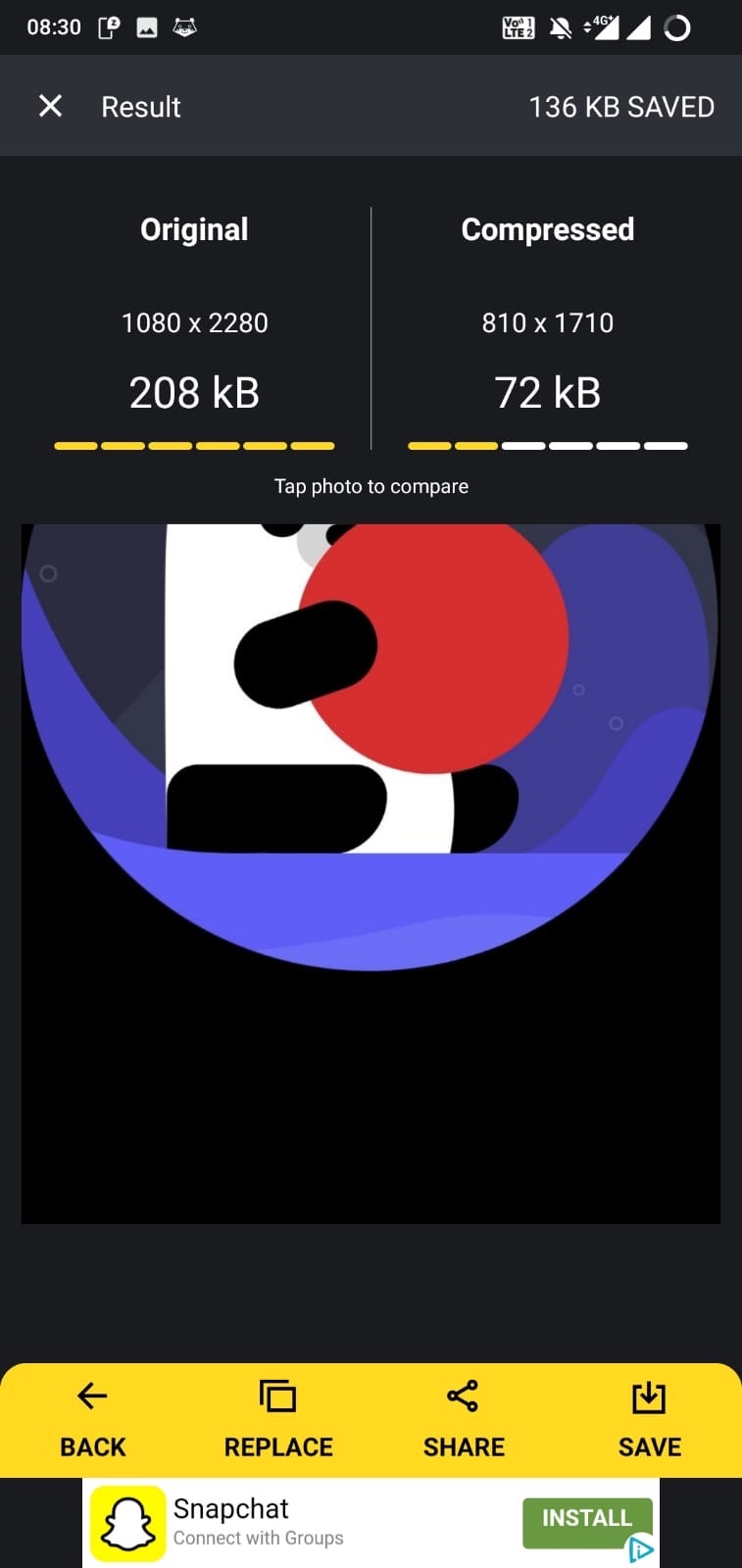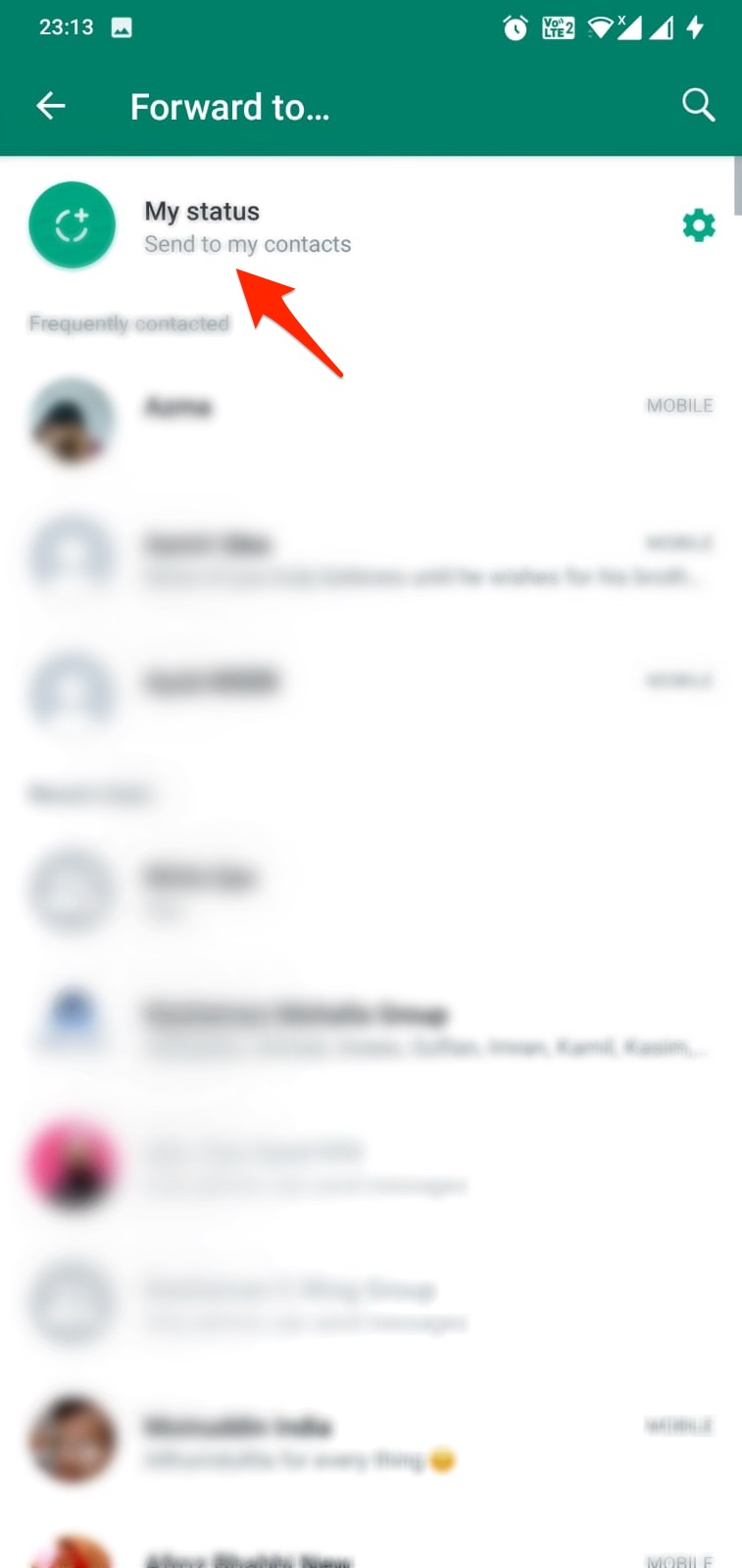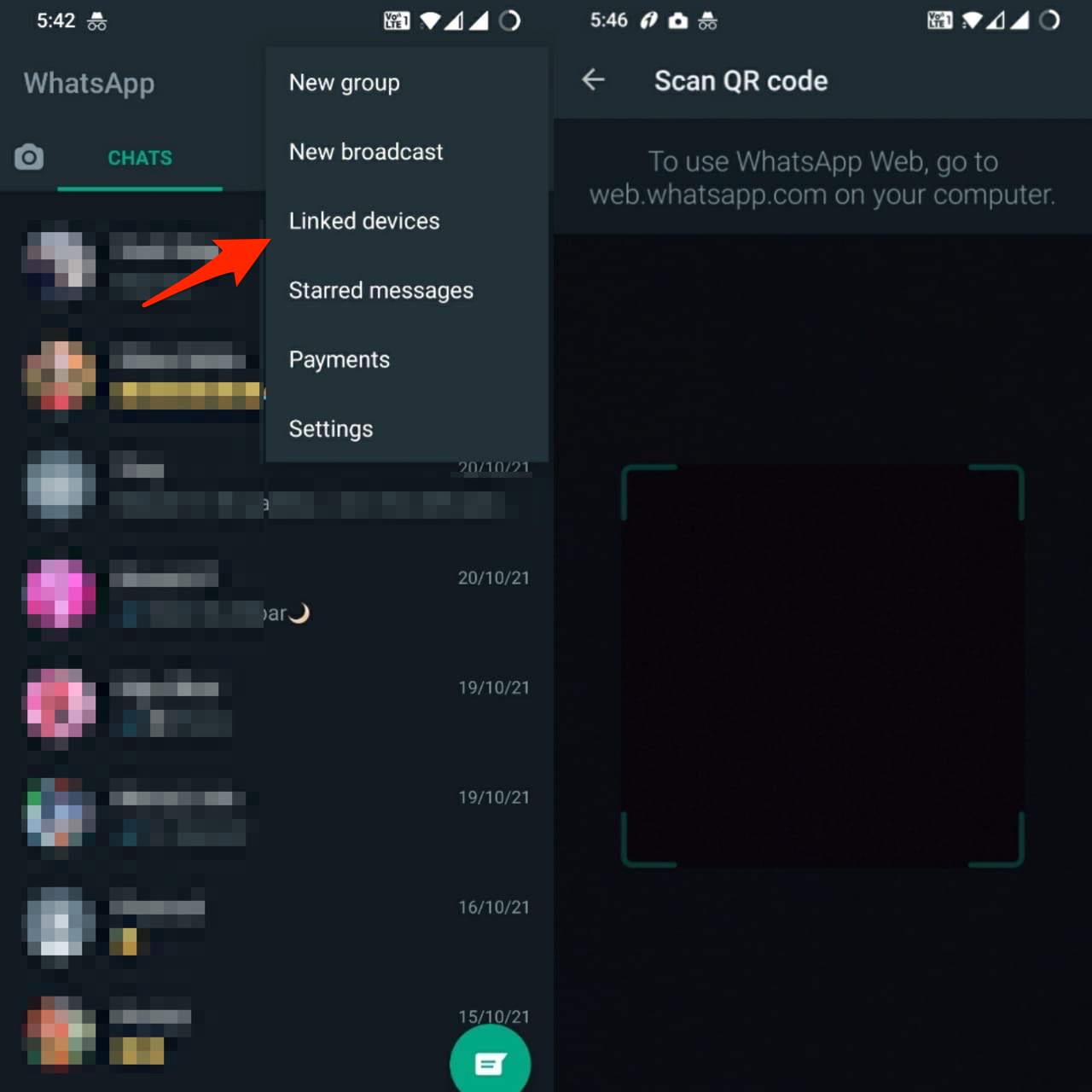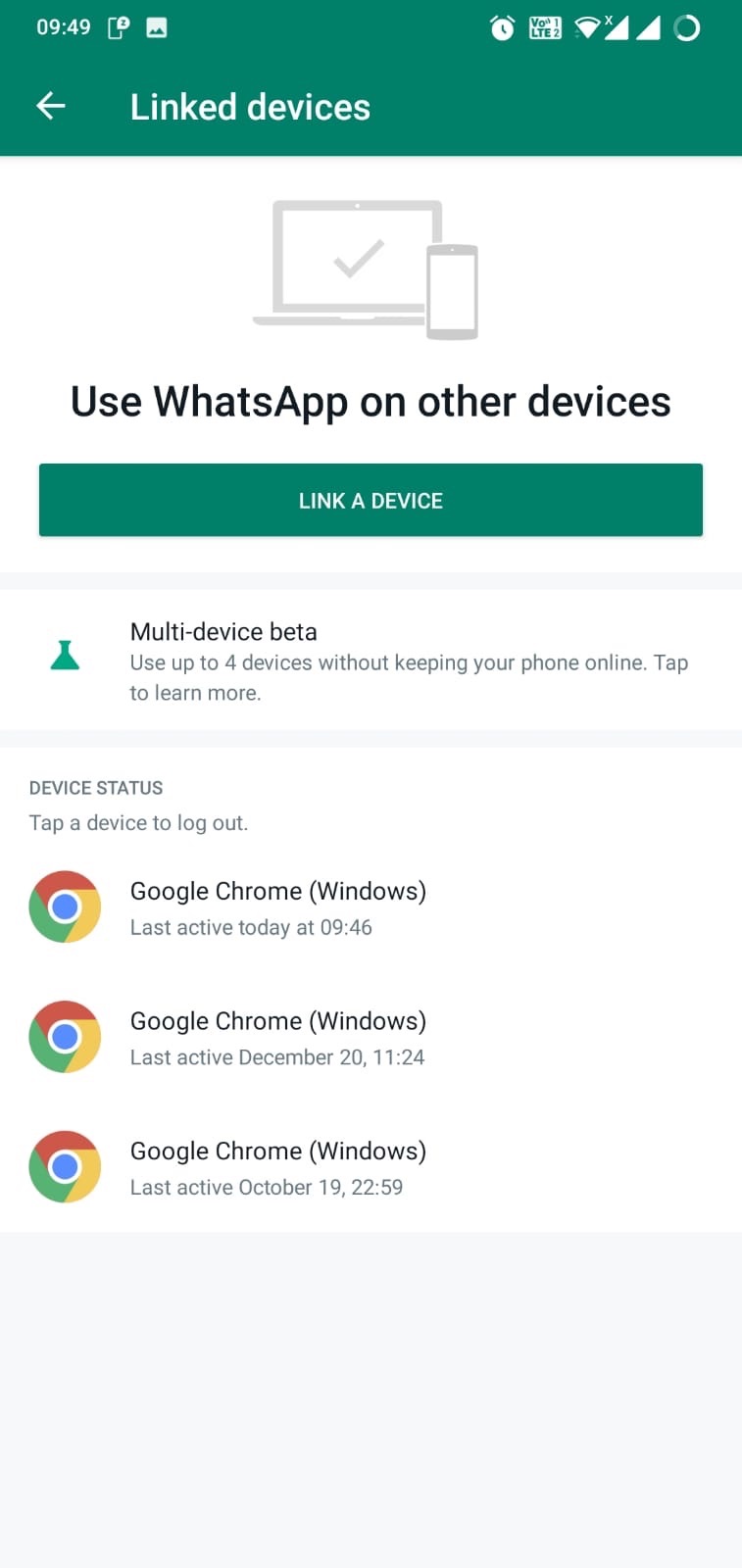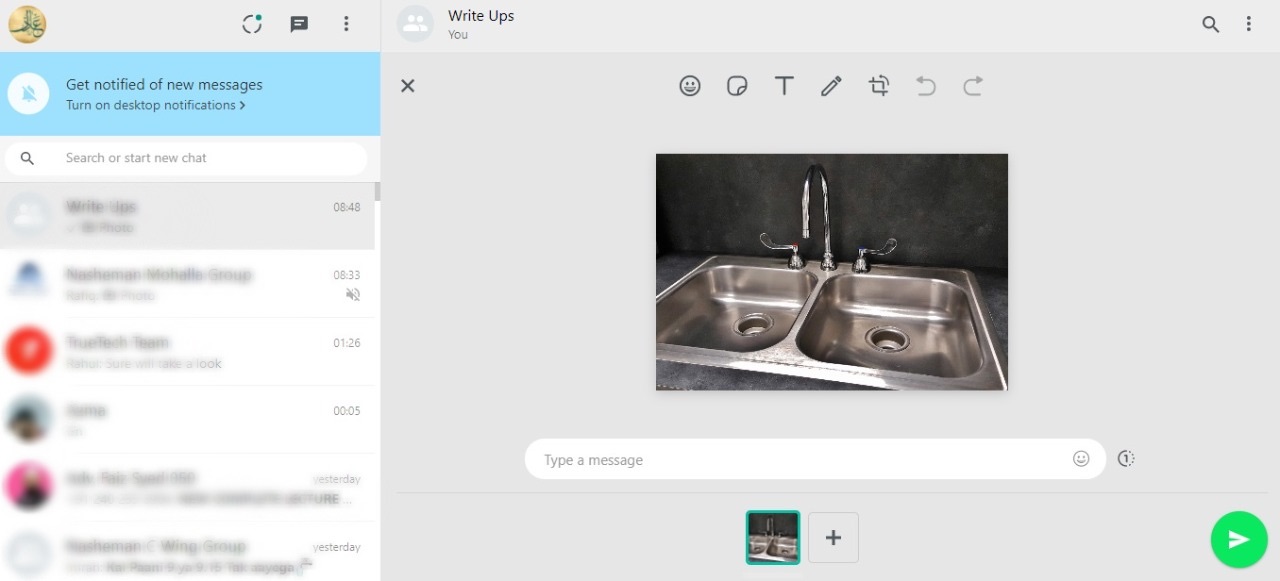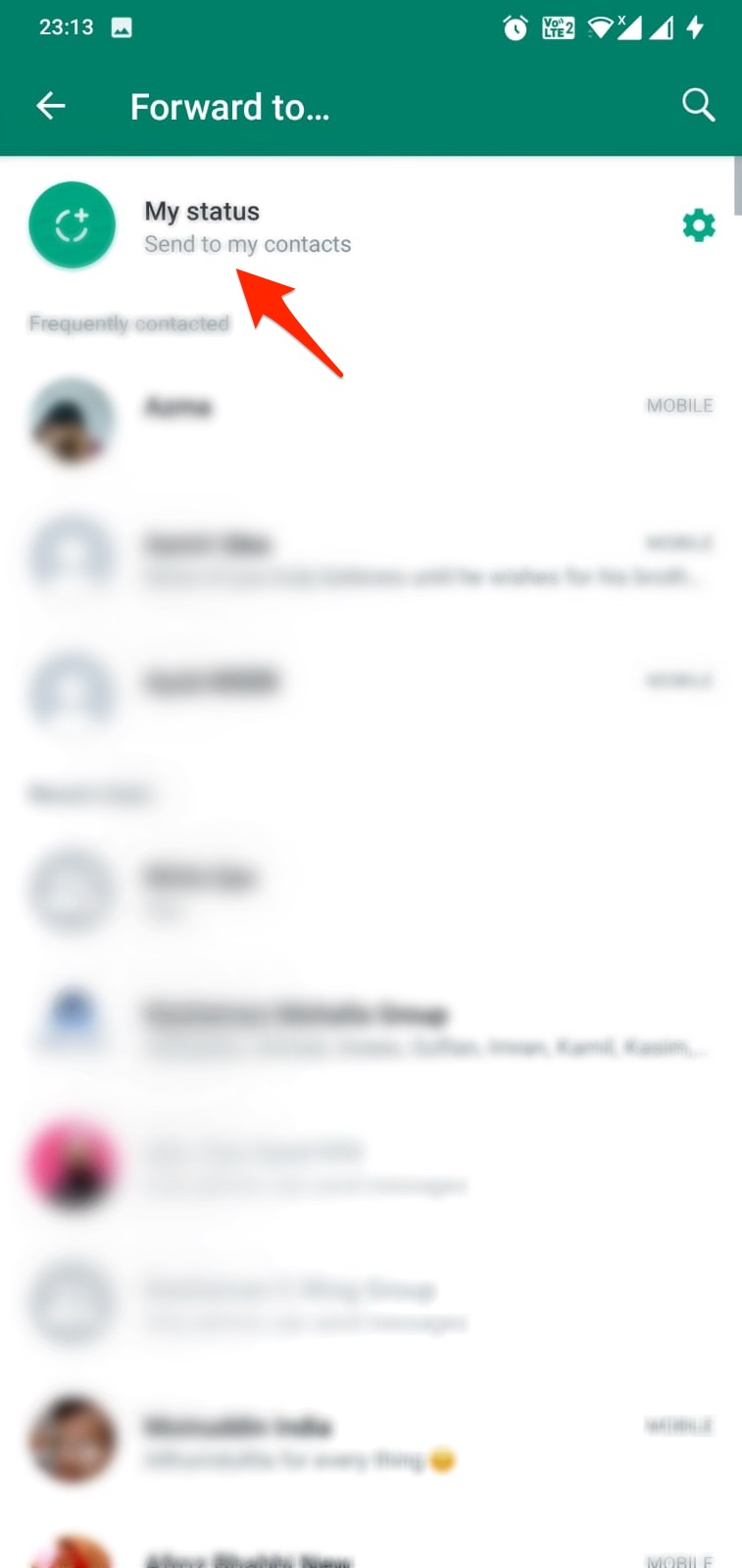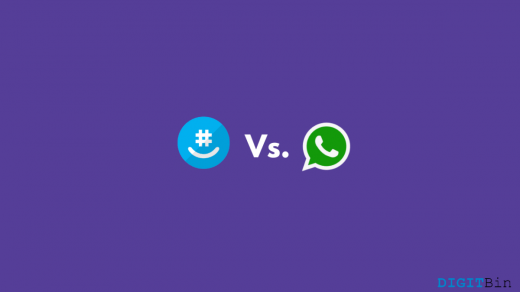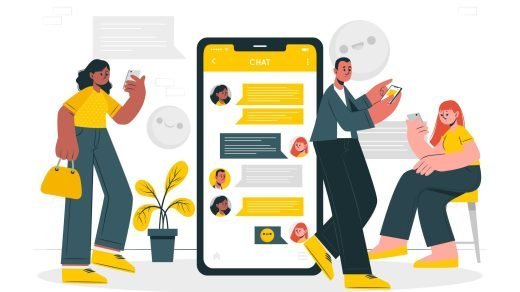Why are Photos uploaded to WhatsApp Status low-quality?
You can upload as many photos on WhatsApp Status, however, you might have realized that the quality of the photos that you want to upload and the ones that are finally uploaded is way apart. In fact, the photos uploaded to WhatsApp Status are of low quality. This is because of the aggressive compression algorithm that WhatsApp follows to curtail the total size of a video from ‘X MB’ to almost a max of ‘200 KB’. If a photo that you want to upload is 10MB, the final uploaded image size could be as low as 200KB which means the compression algorithm has curtailed the file size by 50 times. All this causes loss of data that will result in blurriness, loss of details, and so on.
Method #1: Compress The Photos
One of the best ways to upload high-quality photos on WhatsApp Status without losing quality is to compress them. Of course, there are many image compressors available out there including apps and websites. Here’s how it goes.
Method #2: Send & Upload
This is technically a workaround that people came across while searching for a way to upload high-quality photos on WhatsApp Status. The best thing about this method is that it works so give it a try.
Firstly, go to the web portal of WhatsApp (web.whatsapp.com) while keeping your phone connected to WiFi or mobile data.On your phone, open WhatsApp and tap on “More Options” via the three vertically stacked dots and select “Linked Devices”. Tap on “Link A Device” if you haven’t tried WhatsApp Web ever or else, it will automatically turn on the PC as well. Next up, send the image that you want to add as Status, to someone. On your phone, go to the chat where you sent the photo and open it.Tap on the “Forward” arrow on the top-right corner of the photo and select “My Status”.
Assuming that all went fine, the photo that you just uploaded on WhatsApp Status should be of high quality, unlike the usual method.
Method #3: Crop and Upload
This is a pretty handy method. Although this means you won’t be able to upload full-screen photos, the photo will be of high quality. To get this method working, you just have to crop the photo a bit. This curtails the file size you are uploading and helps preserve more details on a photo than previously. You can resize or crop unnecessary parts from an image that will not have any impact on what you want to share so that’s great.
Wrapping Up!
And these were all the photos that I have tried and tested that allow you to upload high-quality photos to WhatsApp Status without any hassle. If you’ve any thoughts on How to Upload HD Photos to WhatsApp Status without Losing Quality?, then feel free to drop in below comment box. Also, please subscribe to our DigitBin YouTube channel for videos tutorials. Cheers!
Is it Possible to Make a Video Call with Whatsapp Web? GroupMe vs WhatsApp – Best Messaging App 2022 How to Recover Deleted WhatsApp Chat?
Comment * Name * Email *