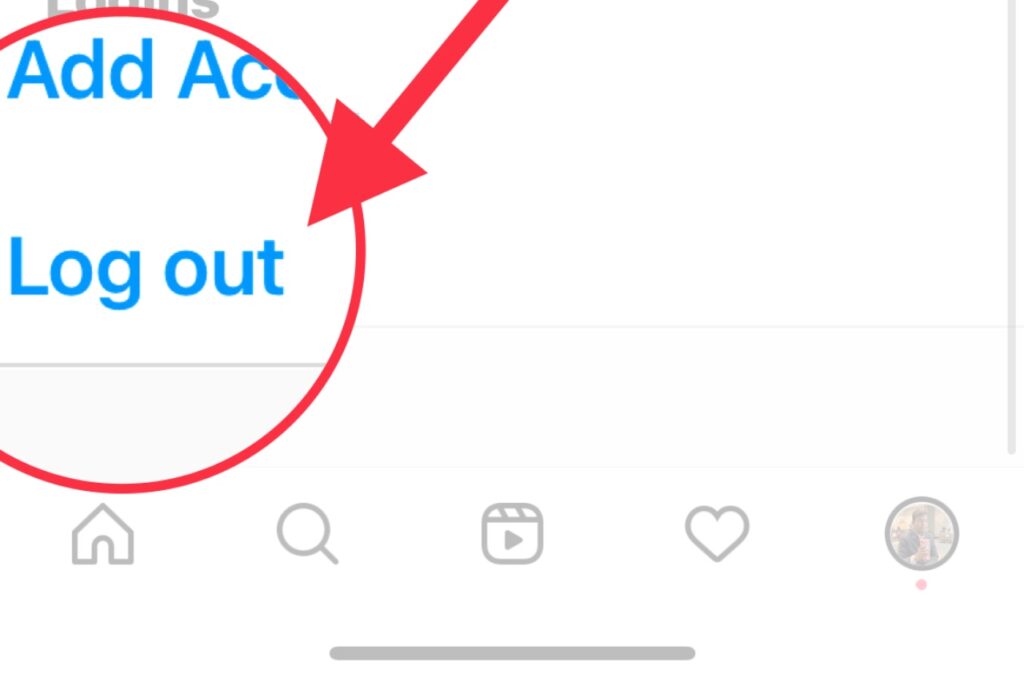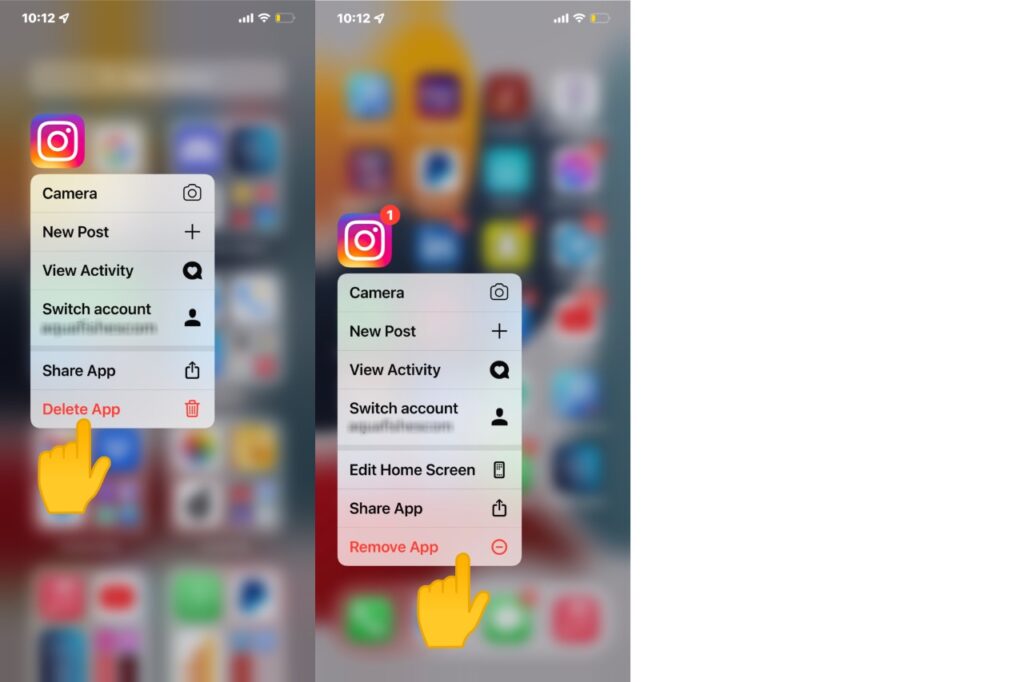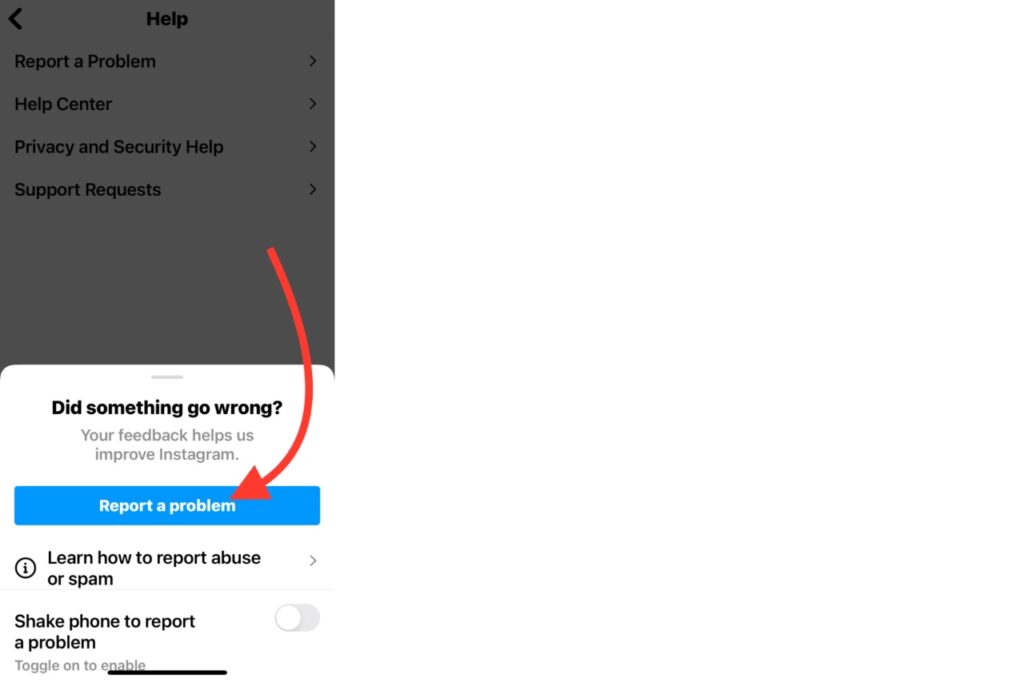Are Instagram Reels not showing or working on your phone? Keep reading our article to find the right solution for you. So, for those who aren’t familiar with Instagram Reels.
What is a Reel on Instagram?
Instagram Reels is a new feature to create awesome influencing videos. Users can create short videos of up to 60 seconds and add music, filters, effects, stickers, and text to their reels.
How to Get Reels Option on Instagram
Is the reel option in Instagram not showing for you? Mostly, you get every new feature and the reels option on Instagram after updating your app. However, you can find and access the reels options at the following places while using the app.
Use the Reels Icon in the Navigation Bar
Look at the bottom bar. You can see the Reels icon in the middle. Tap the Reels icon, and you’ll see the camera icon in the top-right corner of the phone screen. Tap this camera icon to start creating Instagram Reels. You get the various options to add music, audio, effects, stickers, etc., to your reels.
Use the New Post in the Topbar
Find the [+] plus icon in the top-right corner. Tap on this plus icon, and the Reels option will appear in third place. Tap this “Reel” option to start publishing your short videos.
Use the Instagram Camera
Open the Instagram app. Swipe the screen to the right. The camera app will be open. Pick the Reel from the bottom bar. Tap the camera icon to start recording the video. Add effects, audio, stickers, emojis, etc., to make it charming and publish.
Use the Instagram Explore Screen
Locate and tap the search icon in the navigation bar. Open a public reel. Tap the camera icon in the top-right corner to make a reel. Next, tap the camera icon to create a reel, edit and publish.
Use the Instagram Story Screen
Under the Instagram logo, you see the option to add your story with a blue color plus icon. Tap this icon, and allow all the privileges to record video, audio, and location. After that, the camera will open to capture the story. You can see the Reel option at the bottom bar. Switch to Reel from Story. Start recording a short video, add effects and publish it.
Use the Reels of Public Instagram Profile
First, open someone’s profile on Instagram profile. Next, tap the gray Reels icon to check his reels. Then, open one of his reels. Finally, tap the camera icon in the top-right corner to create your reels.
Why Doesn’t My Instagram Have Reels?
Instagram Reels might not be available to you because of using an outdated app, operating system, cache, or this feature is not available in your country. Don’t forget to follow us at Instagram @techprevue If you encounter the same errors or bugs, we are here to help. Here are some fixes for reels not working on Instagram.
How to Fix the Instagram Reels Not Working?
You may fix the Instagram Reels not working issue after reading and implementing the possible solution given hereunder.
Fix the Internet Connection
The first thing you should keep in your mind is the Instagram app won’t work without internet connectivity. You might switch between cellular data and Wi-Fi data to check whether the app and its features are working or not. It is the silliest mistake to forget to turn on data and use the app like crazy. Next, we will move to possible solutions then.
Update Your Instagram App
Updating an app on your phone is the universal way to fix bugs and errors. Just update the app through the App Store/Play Store, and possibly you’ll fix the problem of Instagram Reels not working. iOS/iPadOS users might read our guide on updating the Instagram app. Android users might follow the steps hereunder.
Open the Google Play Store. Search for the Instagram app. Possibly, you see the update button. Then, update the app. Otherwise, you may join the beta program.
Join the Instagram (Beta) Program
You can become a beta tester for any app by joining a beta program. You will get updates before they are released globally. After that, the problem of Instagram Reels not working might be fixed. Apple users need to join the Apple developer program to receive beta updates. It will cost you $99/year. Perhaps, you won’t be ready for it. But, Android users can join the beta program for free. To join the beta program for Instagram, follow this-
Launch the Google Play Store. Search for the Instagram app. Tap on the app icon or name. Scroll down a bit, and you will see a join button just below, become a beta tester. Next, tap the join button and confirm the join action. You’ll see the message “joining beta… adding your account to the program. It may take a few minutes.” After waiting for a while, you can update your app to the beta version.
After joining the beta version, you get the reels option on Instagram. Other bugs and errors also might be fixed. Reels option might not appear instantly. It may take up to 48 hours for some people.
Log Out and Log In Again to Your Instagram Accounts
If you don’t see any changes after updating the app and joining the beta program, try logging out and logging in again. It may solve your problem of Instagram Reels not working on your device. This trick works like a charm when you have logged in to more than one account on the same app.
Steps to log out of your Instagram account –
Open the Instagram app. Tap the profile icon. Next, tap the hamburger icon in the top-right corner. Then, tap the Settings and scroll down to the bottom. Finally, tap the Log-out.
Clear Cache of the Instagram App
Before we can clean the cache, we must understand what it is. A cache is temporary data of an app to enable faster loading of your app. Why are reels not working on Instagram? The outdated cache might cause a problem. So, clear cache and temporary data, Instagram might start working back. Android users may clear cache if they want to fix the problem of reels not working on Instagram. How to Clear Cache of the Instagram App?
Go to Settings > Apps > Instagram > Storage Tap on the Clear cache icon.
Now, this method shall resolve Instagram Reels not working. iOS/iPadOS has no option clear cache. Removing or deleting the app is the only solution for them.
Uninstall and Reinstall the Instagram App
If nothing works on your iOS, iPadOS, and Android, a bug on your device may prevent the Instagram app from functioning correctly. By removing, deleting, or reinstalling the Instagram app, you may remove the error of Instagram Reels not working or showing. Android users may uninstall the app by following steps –
Long-press the Instagram app icon. The pop-up will show the uninstall option. Tap the uninstall icon, and it will uninstall the app from your phone.
iOS/iPad users may uninstall the app by following steps –
Long-press the Install app icon The pop-up will show the Remove App option. Tap the Remove App, and it will delete the app from your iPhone/iPad.
Again, search for the Instagram app on the Google Play Store or Apple App Store and reinstall it on your phone.
Report the Problem
If unable to understand why Instagram Reels are not showing after trying everything covered in this article. Then, reporting the problem to Instagram may be the only solution to fix the Instagram Reels not working.
How to report a problem to Instagram? Here’s how.
Open the Instagram account page. Tap the hamburger icon (three horizontal lines) in the top-right corner. Next, tap the Settings > Help > Report a Problem. Then, tap the blue “Report a Problem” button. Explain the issue – Instagram Reels not working, upload an already taken screenshot, or instantly take a screenshot of the problem, and press the Next button to send the report. Finally, tap the Send report button to submit your report.
Keep Your Device Updated
Make sure your operating system is up-to-date. The problem may be the outdated operating system, so keep it updated. Android users may follow the steps-
Go to Settings > Software update Download and install the software update if possible.
iOS/iPad users may follow the steps-
Go to Settings > General > Software Update Download and install the software update if available.
Most time, we want to know what happened to Instagram Reels. For example, the Instagram servers might be down in your region, that why Instagram Reels not working on your phone. But, there are other reasons as well. Learn about them.
Why Are Instagram Reels Not Showing Up?
We have already discussed many solutions to fix if Instagram Reels are not showing up. You may also double-check the internet connectivity and speed.
Why Are Instagram Reels Not Uploading?
You must have a high-speed internet connection to upload your high-resolution reels. If Instagram Reels are not uploading, you may try switching from your cellular network to high-speed Wi-Fi. You may also log out from your account, log in again, and try uploading again. Also, try deleting the cache of your Instagram app.
Why don’t I Have Reels on Instagram?
Instagram Reels are not available in your region, or you are using an outdated Instagram app. So update the Instagram app on your phone. You may also try using the app on a different mobile phone to check if the reels are available. Then update your phone software to get the feature.
Why Are My Reels Turn Disoriented on Instagram?
You may clear the cache of your Instagram app and device as well. It might solve the problem after that.
Why Does Instagram Crashes When I Try to Post a Reel?
Your Instagram app has an outdated cache. You might need to clear it. You should also have sufficient space to create and upload the reels to your Instagram account. There are lots of space cleaning apps to help you. I request you to follow us at Instagram @techprevue
Conclusion
This article outlined solutions to help you fix the Instagram reel not working or showing and get it working again. These were the options to try if Instagram Reels weren’t working for you. Let us help you stay up to date, so keep checking in.
![]()
![]()
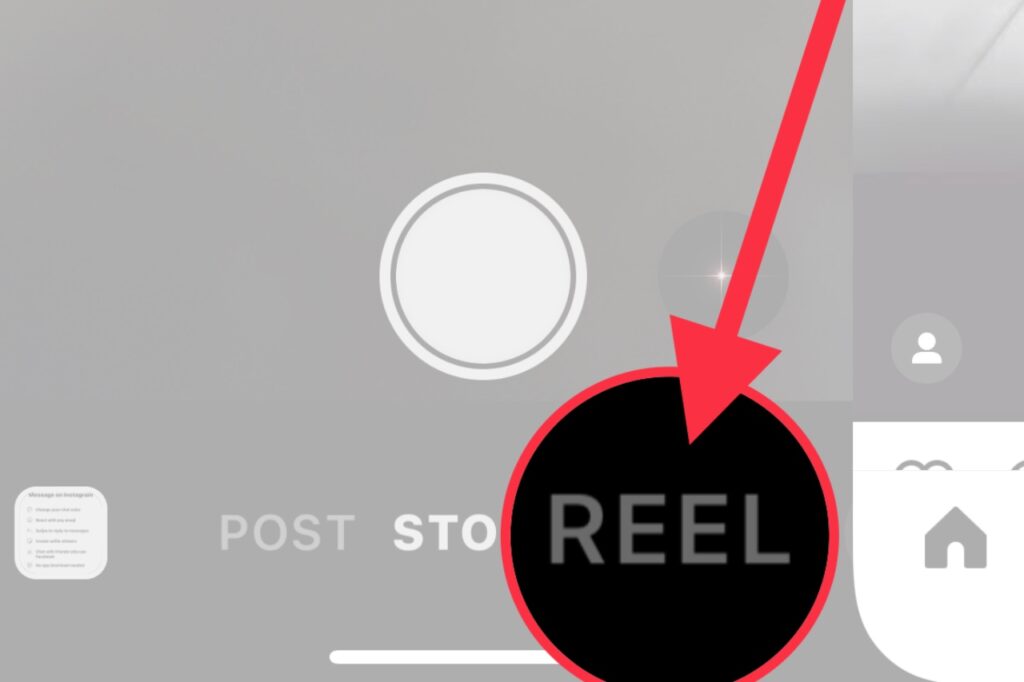
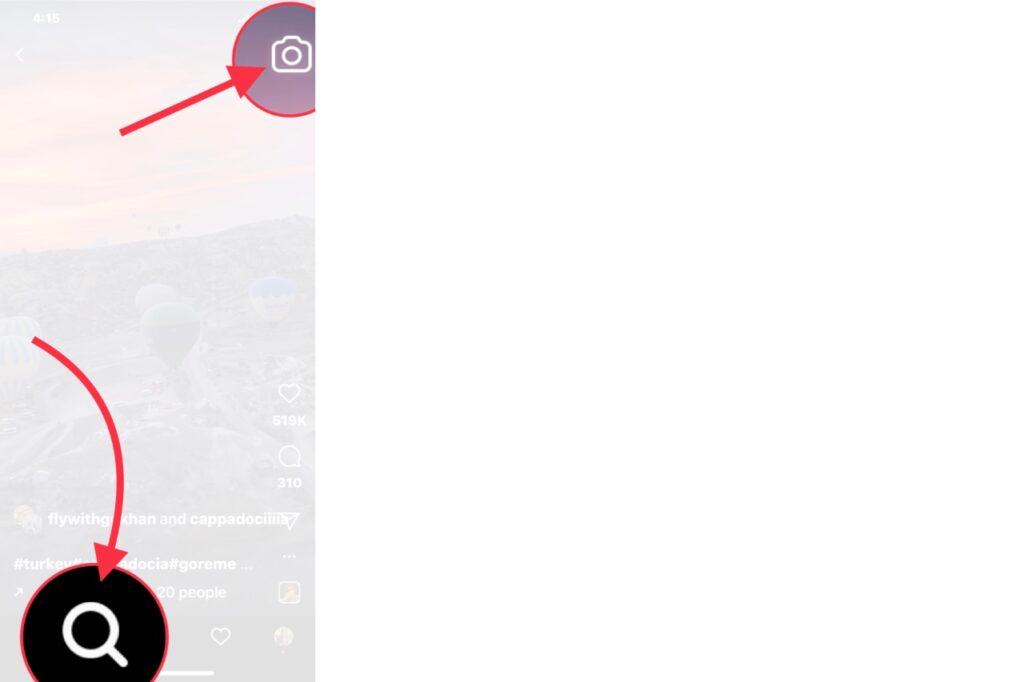
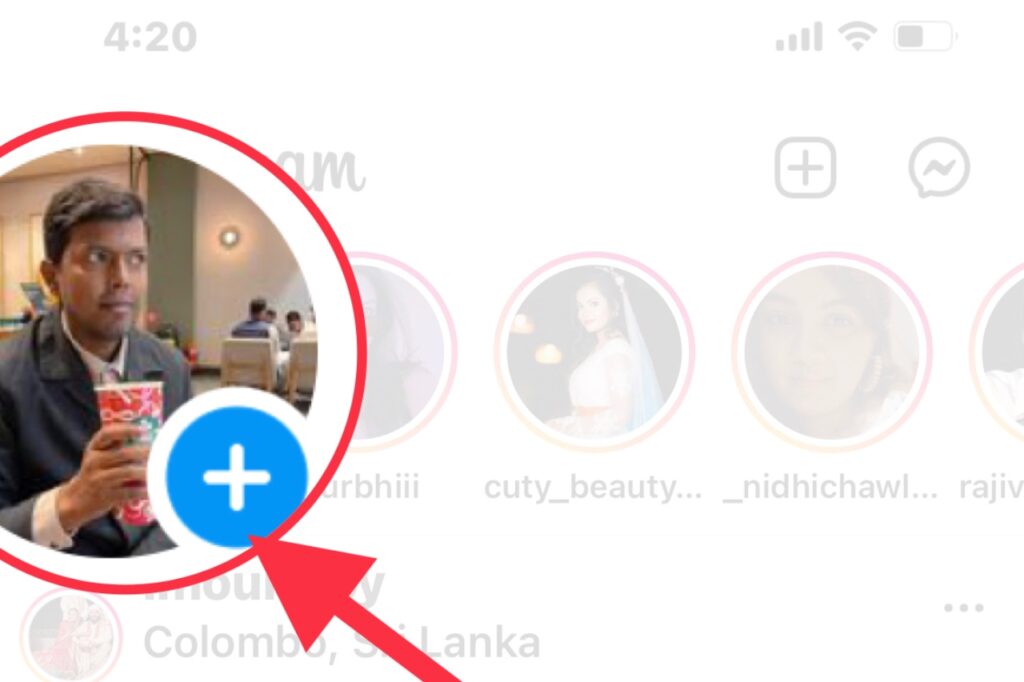
![]()